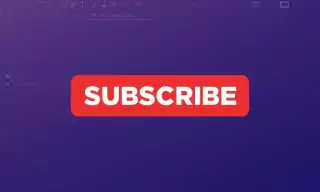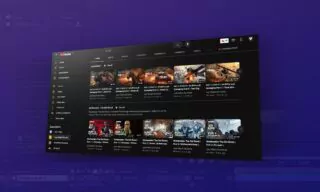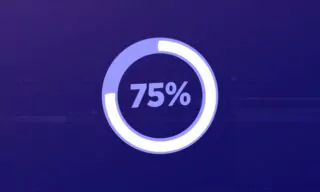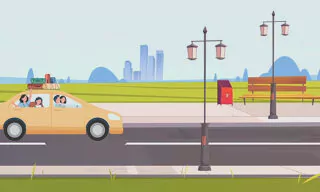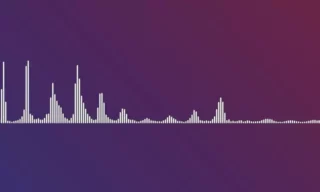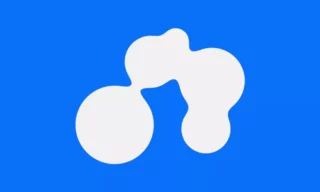How to Highlight Text in After Effects Easily!
In the realm of video production, drawing your audience’s attention to the key points and enhancing the message of your video can be achieved through effective highlighting techniques.
This method is particularly useful for educational videos, presentations, or any video content where emphasizing crucial information is desired. Moreover, the process is straightforward, especially for those familiar with using the pen tool in their video editing software.
Understanding the Basics of Highlighting
Highlighting involves marking important words or sections in your video to draw attention. If you’ve ever used a pen tool, you’re halfway there.
The pen tool, typically activated by pressing the “G” key, allows you to draw directly on your video footage. To highlight, simply draw lines at the beginning and end of the text you wish to emphasize. This initial step sets the stage for further customization.
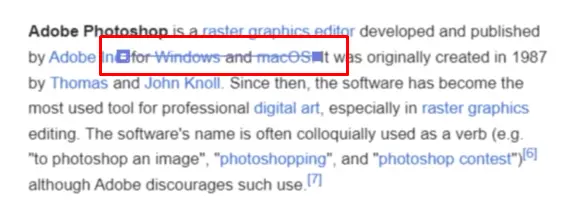
Adjusting Stroke Settings for Visibility
After marking the text, accessing the stroke settings is crucial for visibility. In your layer properties, navigate to the shape layer, then to the content, and finally to the stroke options.
Here, you can adjust the stroke width, a crucial step for making your highlighted text stand out. For instance, setting the stroke width to 10 might be a good starting point.
When it comes to highlighting, color choice is key. Yellow is the most commonly used color for its visibility and effectiveness, but red and its variants are also popular.
Adjusting the stroke color to a bright yellow can make your highlighted sections more noticeable. Remember, the goal is to make these sections stand out while ensuring the text remains readable.
To ensure the text under your highlight remains visible, adjusting the blending mode is necessary. Changing the blend mode from normal to multiply adds transparency to your highlight, enhancing readability.
This adjustment can be made in the stroke settings, where you can also fine-tune the thickness of your highlight to achieve the desired effect.
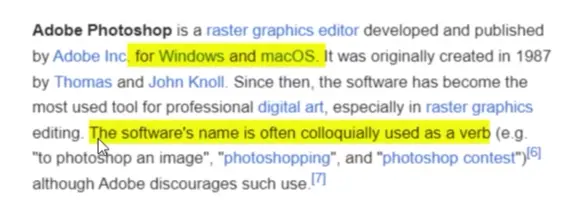
Adding Animation for Dynamic Highlights
To add motion to your highlights, consider animating them. This can be done using the Trim Paths option, which allows for the highlight to appear as if it’s being drawn across the text in real-time.
Starting with the end value at 0 and increasing it to 100 over a second creates a simple yet effective animation. Adjusting the animation’s timing and ease can further refine its appearance, making the highlight seem more dynamic and engaging.
Conclusion
Highlighting is a powerful technique for making your video content more engaging and informative. By drawing attention to key information, you can ensure your audience focuses on the most important aspects of your video.
Whether you’re creating educational content, presentations, or any other type of video, mastering the art of highlighting can significantly enhance your viewers’ experience. Remember, the goal is not just to inform but to engage and captivate your audience, making your message memorable.