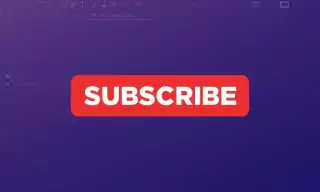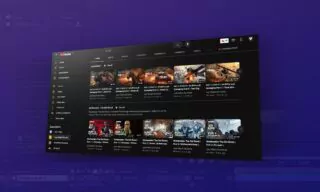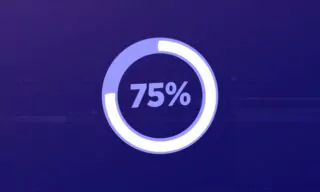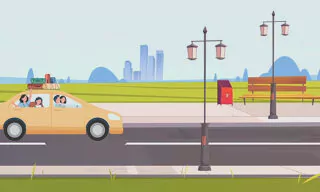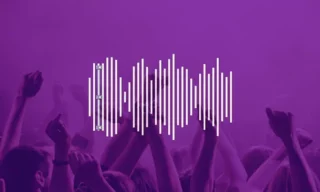Creating a Realistic Snow Effect in After Effects Using CC Particle World
In this comprehensive tutorial, we will delve deep into how to create a realistic snow effect using the CC Particle World effect in After Effects. Furthermore, we will convert this effect into a preset, enabling swift and easy applications in future projects.
- Starting with a New Composition
- Applying and Modifying the CC Particle World Effect
- Refining the Effect: Adjusting Particles
- Setting Birth Rate and Longevity
- Fine-Tuning Physics and Animation
- Creating Slider Controls for Flexibility
- Adding Directionality to the Snowfall
- Saving as a Preset for Future Use
- Conclusion
Starting with a New Composition
- Click on the New Composition button, setting the duration to 10 seconds, dimensions to 1920 by 1080, and background color to black.
- Press the CTRL + Y key combination. Name this layer ‘snow’ and choose white as the solid color.
Applying and Modifying the CC Particle World Effect
- Accessing the Effect: Locate the CC Particle World effect in the Effects & Presets panel. If you can’t see the panel, ensure the ‘Effects & Presets’ option under Windows is checked.
- Dragging the Effect: Drag the CC Particle World effect onto the ‘snow’ layer.
Refining the Effect: Adjusting Particles
Removing Lines and Grids: In the Effects Control panel, open grid and guides and deactivate all the grid lines to only leave the particles visible.
- Change the particle type to ‘Faded Sphere’ and set their colors to white.
- Adjust the particle size, size variation, and opacity according to your preference.
- Modify the producer radius values to spread the particles more broadly across the x, y, and z-axes.
Setting Birth Rate and Longevity
- Birth Rate: Control the density of the snowflakes, allowing more or fewer snowflakes to appear.
- Longevity: Define how long the snowflakes remain visible on the screen.
Fine-Tuning Physics and Animation
- Customizing Animation Options: Alter animation options such as velocity and resistance to achieve the desired snowfall effect.
Creating Slider Controls for Flexibility
- Use sliders to control and automate various aspects such as birth rate, speed, and depth.
- Renaming each slider will help in identifying which property each slider controls.
- Link essential properties like birth rate, speed, and depth to the respective sliders. Utilize expressions where necessary to link the properties accurately to the sliders.
Adding Directionality to the Snowfall
- Duplicate the CC Particle World effects to have different instances for snow falling right, left, and center.
- Utilize checkboxes to control which direction of snowfall is active at any given moment. Link the checkboxes to the opacity of the respective CC Particle World effects.
Saving as a Preset for Future Use
- Selecting Elements to Save: Choose the effects and transformations that you want to include in the preset.
- Saving the Animation Preset: Save your customized snow effect as a preset through the animation menu, allowing for easy access and application in future projects.
Conclusion
Once the snow effect preset is created, it offers a tremendous level of customization and reusability. You can now easily apply this realistic snow effect to various projects, ensuring both efficiency and consistency in your future animations and compositions.
The effect is versatile, with customizable depth, direction, and density, ensuring that the snowfall can be tailored to meet the specific needs of your scene or project