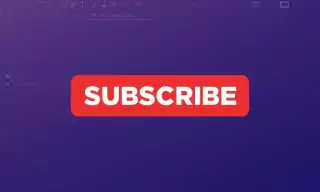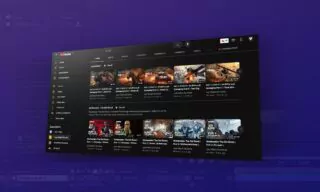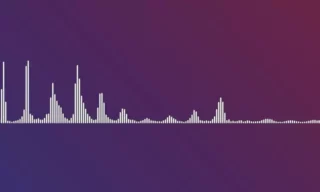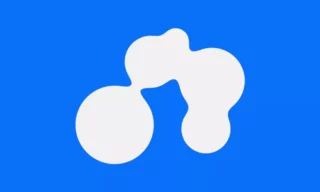How to Animate a Street Scene Using Parallax in After Effects
The Parallax effect is an engaging visual technique often used in animation and video production. This effect creates an illusion of depth and motion in a scene, making it appear more dynamic and realistic.
Understanding and mastering the Parallax effect can greatly enhance your video projects, especially when working in Adobe After Effects.
Basics of the Parallax Effect
The essence of the Parallax effect lies in its ability to simulate depth. This is achieved by moving background and foreground elements at different speeds.
Typically, objects closer to the camera move faster than those further away. This differential in movement speed creates a sense of depth and motion, contributing to a more immersive viewing experience.
For our tutorial, we’ll use a simple yet effective scene: a vehicle moving down a street. This straightforward setup allows us to focus on the essential elements of the Parallax effect.
Our primary goal is to make the vehicle appear as if it’s moving forward, achieved by animating the surrounding objects in the opposite direction.
Creating the Animation
Before we start animating, it’s crucial to understand the layer setup. We’ll keep the background static, as it won’t participate in the Parallax animation. It’s also helpful to lock this layer to prevent accidental modifications.
Animating Foreground Elements
- Position Keyframes: Start by selecting an element (e.g., a streetlight) and press ‘P’ for position. This opens the position animation option. Create a keyframe and adjust the X-axis to simulate movement.
- Speed and Proximity: Elements closer to the camera, like another streetlight or grass, should move out of the frame faster than distant ones. This creates a more realistic depth illusion.
- Continuous Movement with Looping: To maintain continuous motion, use the ‘loopout’ expression in After Effects. This will repeat the animation seamlessly, enhancing the Parallax effect.
For elements like road stripes, you may need to adjust their scale (using ‘S’ for scale) to ensure they align properly and maintain continuity in the animation.
Enhancing the Effect
Introducing a central object, such as a cylinder or a car, can significantly enhance the Parallax effect. This object, ideally positioned over road stripes and behind lights, will appear to move forward, driven by the surrounding animated elements.
After setting up the basic animation, take time to review and adjust the timings and positioning of elements. This fine-tuning step is crucial for achieving a realistic and smooth Parallax effect.
Conclusion
Don’t hesitate to experiment with different elements and speeds to find what works best for your scene. Small adjustments in the positioning and timing of animations can make a big difference in the overall effect.