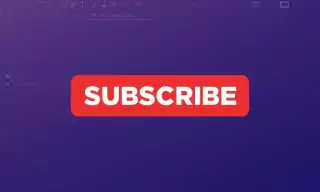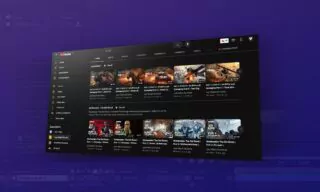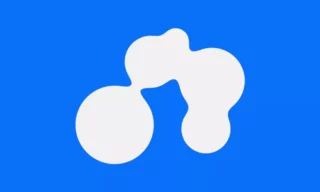Realistic Tree Animation in After Effects: Bend Effect Tutorial
Animating trees to simulate wind effects in After Effects can be a challenging yet rewarding task. Unlike simple rotations, this technique involves a more complex manipulation of the tree’s structure to create a realistic sway. In this detailed tutorial, we’ll walk through the steps to achieve this effect.
Setting Up The Workspace
Start by preparing your workspace in After Effects. Ensure that your tree graphic is clearly visible and distinguishable from the background. You might want to isolate the tree by using the masking tool for a more focused animation process.
Using the CC Bend It Effect
After Effects offers a variety of distortion effects, one of which is the “CC Bend It” effect. This effect is ideal for creating wind-like movements in objects like trees.
Once you apply the CC Bend It effect, you’ll notice dots appearing on the scene. These dots are crucial for defining the bending points of your tree. Place one dot at the base and another at the top of the tree.
Animating the bend effect involves keyframing. Start by setting a keyframe at the beginning of your timeline and adjust the bend value to simulate the tree swaying in the wind.
Adding Realism Through Rotation
To add more realism to your animation, introduce rotation to the tree. This involves setting keyframes for rotation and using expressions to synchronize it with the bend effect.
Adjust the timing and values of the rotation keyframes to match the natural movement of a tree in the wind. This step might require some experimentation to get the motion just right.
Looping the Animation
To create a continuous wind effect, use the loop expression in After Effects. This expression allows the keyframed movements to repeat seamlessly, creating a loop that mimics the ongoing nature of wind.
For a more natural look, apply the Easy Ease function (F9) to your keyframes. This smoothens the transition between keyframes, avoiding any mechanical or abrupt movements.
Once you have applied all the effects and expressions, preview your animation. Look out for any unnatural movements and adjust the keyframes or expression values as needed.
If your scene includes other elements, reintroduce them and see how the animated tree interacts with its surroundings. This step ensures that your animation fits seamlessly within the overall composition.
Conclusion
Animating a tree to simulate wind effects in After Effects involves a combination of the CC Bend It effect, rotation adjustments, and looping expressions. By carefully adjusting these parameters, you can create a realistic and dynamic wind effect on your tree.