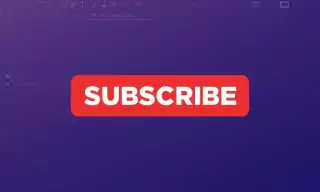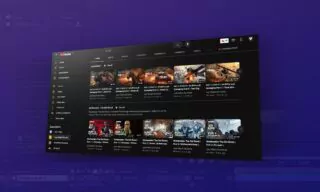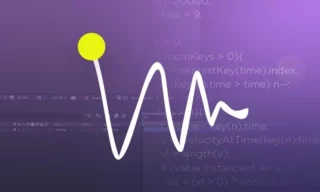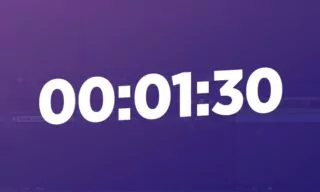Dynamic Loading Infographic Animations in After Effects
In the world of digital design, mastering the art of animation can set your work apart from the masses. One subtle yet impactful element often overlooked is percentage animations, particularly within After Effects. This post aims to guide you through creating fluid and dynamic loading animations to elevate your infographics game.
Why Percentage Animations?
At their core, percentage animations provide viewers with a real-time progression metric. They offer a visual representation of completion, whether it’s a loading bar, a download percentage, or a skill set representation. The animation’s fluidity and accuracy matter, as it can greatly influence a user’s experience and perception.
The Basics of Crafting in After Effects
- Setting up the Base: Begin with a text tool, setting your desired font, size, and centering it within your scene.
- Slider Control Effect: This will be the heart of your animation, allowing you to map and associate your percentage progression.
- The Expression Field: Utilize this to ensure your displayed numbers match the intended progression values.
Fine-Tuning Your Animation with Keyframes
Understanding the Graph Editor is crucial. This tool allows you to modify the animation’s speed and flow, ensuring your percentage animation is neither too abrupt nor too slow. By adjusting keyframe points, you can dictate the start, progression, and end speed of your animation.
Conclusion
Crafting percentage animations in After Effects can seem daunting. Still, with a solid grasp of the basics and an understanding of the finer points, you can create dynamic and captivating animations that enhance user experience. Remember, in the digital design world, every detail matters, and mastering such nuances can significantly elevate your projects.