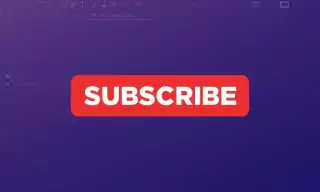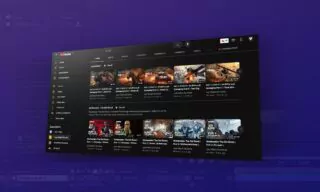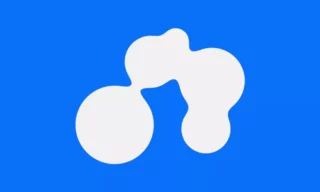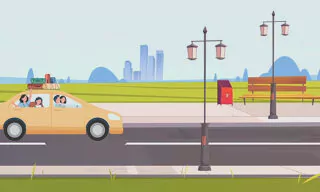How to Create an Audio Spectrum in Adobe After Effects (No Plugins)
Audio spectrum animation is a fascinating effect often seen in music videos and audio visualizations, particularly on platforms like YouTube. It involves animating an audio file’s rhythm with lines or dots, creating a dynamic visual experience that accompanies the audio. This tutorial aims to guide you through creating an audio spectrum in Adobe After Effects without the need for any additional plugins.
Getting Started: Importing Your Music
First, you need to import your music into After Effects. Navigate to the ‘Project’ menu, right-click, choose ‘Import’, then ‘File’. Once you’ve selected your music file, drag it directly onto the timeline. After Effects will automatically create a composition for you.
Creating The Spectrum Effect
Right-click on the composition, select ‘New’, then choose ‘Solid’. The color of the solid layer doesn’t significantly impact the final effect. It serves as a base for the audio spectrum.
With your solid layer selected, go to ‘Effect’ > ‘Generate’ > ‘Audio Spectrum’. This action replaces the solid layer with visual sound waves. However, these waves won’t represent your audio until you link them to your music file.
Customizing The Spectrum
In the ‘Effects Control Panel’, find the ‘Audio Layer’ dropdown and select your imported audio file. This synchronizes the visual spectrum with your music.
Play around with the settings to customize the spectrum. You can change the colors, frequency bands, height, and thickness of the waves. These adjustments allow you to create a spectrum that fits your project’s aesthetic.
- Double-Sided Effect: Choose whether the waves move upwards, downwards, or both.
- Hue Interpolation: For gradient color effects.
- Composite On Original: This lets you overlay the spectrum on the original solid layer color.
- Display Options: Choose between digital, analog lines, or points for different visual styles.
Creating A Path-Based Spectrum
To create a spectrum that follows a specific path, like a circle, use the shape tools to draw your desired shape. This circle will serve as a guide for your spectrum.
In the spectrum effect settings, under ‘Path’, select the mask you created with your circle. This makes the spectrum follow the circular path.
Conclusion
Creating an audio spectrum in After Effects is a straightforward process that can significantly enhance your audiovisual projects. Experiment with different settings to match the spectrum with your project’s theme and style.