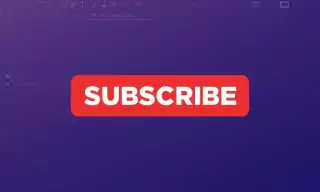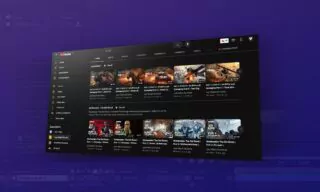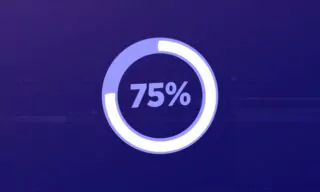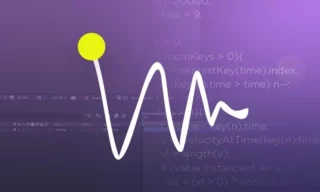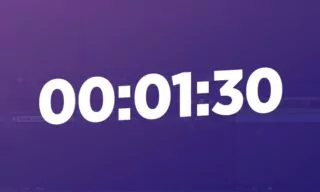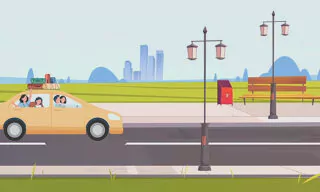Creating Transparent Videos in After Effects using RGB + Alpha channel
The Alpha Channel is crucial for creating transparent videos in Adobe After Effects. When you animate text, images, or other elements, and wish to use these animations in other videos, ensuring a transparent background is essential. The Alpha Channel is what makes this possible. Without it, your animations will have a solid background, typically black, which is not ideal for overlaying on other video content.
The Process of Exporting Transparent Animations
First, you need to have your animation ready in After Effects. This could be anything from a simple moving text to a complex image animation. Once your animation is set, the next step is to export it correctly.
To ensure that your animation’s background is transparent, After Effects offers a feature called “Toggle Transparency Grid”. This tool displays a grid pattern where the background is transparent, allowing you to visually confirm the transparency before exporting.
Standard Rendering Procedure
- Go to ‘File’ > ‘Export’ > ‘Add to Render Queue’. This is a standard step for any rendering in After Effects.
- In this panel, you will find options for rendering your animation.
- Select ‘QuickTime’ as the format. This format supports Alpha Channels, making it a good choice for transparent videos.
- In the ‘Video Output’ option, switch from the default ‘RGB’ to ‘RGB + Alpha’. This step is crucial as it ensures the transparency of your animation.
- Choose the destination folder and file name for your animation. Confirm the Alpha Channel setting and click on the ‘Render’ button to start the process.
Post-Rendering
Once the rendering is complete, you can use the animation in various video editing programs like Adobe Premiere, Da Vinci Resolve, or even back in After Effects. The background of your animation will be transparent, seamlessly integrating with other video elements.
Conclusion
Exporting animations with transparent backgrounds in After Effects is a straightforward process, thanks to the Alpha Channel. By following these steps, you can ensure that your animations blend perfectly with other video layers, enhancing your overall video production quality.