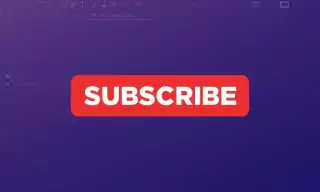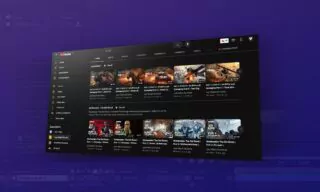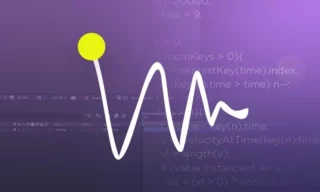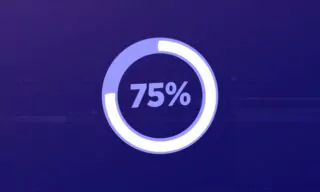Creating Dynamic Countdown Timer in After Effects
Are you tired of manually timing your videos or presentations? Do you want to add a professional touch to your projects with dynamic timers?
This blog post will guide you through the process of creating timers in Adobe After Effects, one of the most powerful video editing software available.
Why Timers?
Timers serve multiple purposes. They can create suspense in an event broadcast, guide viewers in a fitness video, or even manage time during a presentation. The applications are endless, and with Adobe After Effects, creating them is easier than ever.
Types of Timers
- Ascending Timer: Shows time moving forward.
- Descending Timer: Counts down from a set time.
Setting Up Your Composition
- Open Adobe After Effects and create a new composition.
- Set the duration according to the length of your timer.
- Use the Type Tool to input your initial time, formatted as “00:00:00.”
Adding Slider Control
- Navigate to the Effects & Presets panel.
- Search for “Slider Control” and drag it onto your text.
- Add this expression to the slider to your timer.
Expression
slider = Math.round(effect("Slider Control")("Slider"))
sec = slider%60
x = Math.floor(slider/60)
min= x%60
hour = Math.floor(slider/3600)
function addZero(n){ if (n<10) return "0" + n else return n }
addZero(hour) + ":" + addZero(min) + ":" + addZero(sec)Conclusion
Creating dynamic timers in Adobe After Effects is not only possible but also incredibly straightforward. With this guide, you’ll be able to enhance your projects and captivate your audience like never before.