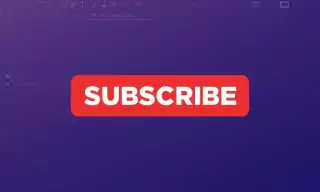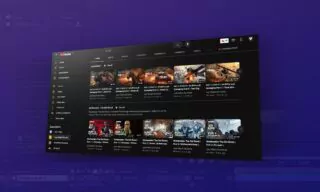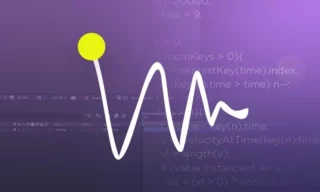Free After Effects Plugin Keyframe Wingman: Full Control on Keyframes
In today’s blog post, we’ll delve into the nuances of keyframe animation in video editing, particularly focusing on a convenient tool called Keyframe Wingman, which is part of the Animation Composer plugin. This tool is instrumental in simplifying the animation process, especially when dealing with multiple layers and complex sequences.
Understanding Keyframes and Ease Ease
Keyframes are the cornerstone of animation in video editing. They mark the start and end points of any transition, defining the parameters for movement, opacity, scale, and other properties over time. Typically, animators use the “ease ease” function to smooth out these transitions, avoiding abrupt changes which can appear unnatural.
However, achieving the desired smoothness often requires meticulous adjustments in the graph editor. This can be both time-consuming and intricate, especially when multiple layers are involved. Each layer’s movement has to be individually adjusted, a process that can become overwhelming quickly.
Key Features of Keyframe Wingman
Keyframe Wingman, a feature of the Animation Composer plugin, streamlines this process significantly. This tool allows animators to modify keyframes with ease, using intuitive sliders instead of the graph editor’s more complex controls.
- Simplified Controls: Instead of manually adjusting points on a graph, Keyframe Wingman provides sliders to control the motion’s smoothness. This is a much quicker and more user-friendly approach.
- Independent Side Editing: Animators can edit either the left or the right side of a keyframe independently, offering greater control over the animation’s pacing and easing.
- Efficiency with Multiple Layers: When dealing with several layers, Keyframe Wingman’s straightforward interface reduces confusion and complexity, allowing for a clearer overview of the animation.
The practical implications of using Keyframe Wingman are substantial. In industries like film, advertising, and digital content creation, time is often of the essence. By expediting the animation process, this tool enables creators to focus more on the creative aspects of their projects.
Getting Started with Keyframe Wingman
To use Keyframe Wingman, you first need to install the Animation Composer plugin. Once installed, the plugin adds a Keyframe Wingman panel to your editing software, from which you can start refining your keyframes.
Conclusion
Keyframe Wingman is more than just a tool; it’s a game-changer in the realm of animation. By mastering this plugin, animators can produce smoother, more professional animations in a fraction of the time. However, it’s crucial to experiment and find the settings that best suit your project’s needs.