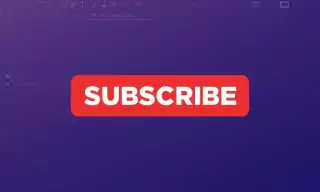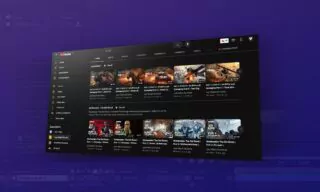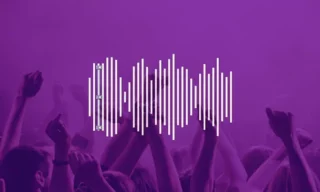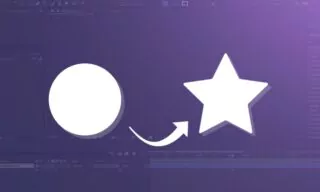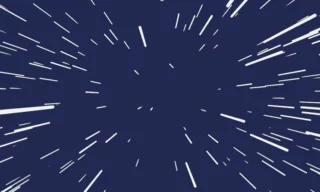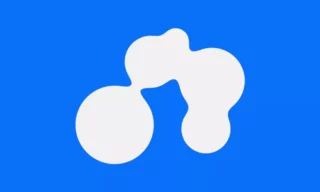Fade In & Out Effect Without Keyframing in After Effects
Video editing is a crucial aspect of content creation, whether for social media, professional filmmaking, or personal projects. Among various editing techniques, fade-in and fade-out effects are widely used to create a smooth transition at the beginning and end of scenes. This blog post delves into the mechanics of these effects and guides you through implementing them effectively.
Understanding Fade-In and Fade-Out Effects
Fade-in and fade-out are fundamental video editing techniques used to gradually introduce or conclude a scene. These effects help in setting the mood, emphasizing important moments, or transitioning between different segments of a video.
In video editing, a frame is the basic unit of measurement. A video typically runs at 24, 30, or 60 frames per second (fps). When applying fade-in or fade-out effects, specifying the number of frames is essential.
For instance, a 15-frame fade-in means the scene will gradually become visible over the duration of 15 frames. Similarly, a 15-frame fade-out will make the scene gradually disappear in the same frame duration.
The Impact of Fade Duration
The duration of the fade effect plays a significant role in the emotional impact of a scene. A longer fade might create a sense of suspense or nostalgia, while a shorter fade can be used for quick transitions or to maintain a fast-paced narrative.
Implementing Fade Effects in Video Editing Software
Modern video editing software provides intuitive control panels for implementing fade effects without the need for manual keyframing.
Effect control panels in video editing software allow editors to apply fade effects easily. Here, you can enter the desired number of frames for fade-in and fade-out. The software automatically calculates and applies the effect over the specified frame count.
Suppose you set a 15-frame fade-in and a 15-frame fade-out. When the scene plays, it will gradually appear from black over the first 15 frames and then gradually disappear into black over the last 15 frames.
Advanced Options: Fading in Seconds
For more precise control, some editing software also offers the option to think in terms of seconds, particularly useful for longer, more drawn-out fades.
Here, you need to convert seconds into milliseconds. For example, a 2-second fade would be entered as 2000 milliseconds in the control panel.
Practical Tips for Effective Fade Implementation
- Contextual Usage: Choose the fade duration based on the context of the scene. A dramatic scene might benefit from a longer fade, while a comedic or action scene might require a quicker transition.
- Consistency: Maintain consistent fade durations throughout your video to establish a rhythmic flow.
- Balance: Don’t overuse fade effects as they can become distracting. Use them strategically to enhance the storytelling.
Conclusion
Fade-in and fade-out effects are powerful tools in the video editor’s arsenal. By understanding the principles behind these effects and mastering their implementation in editing software, you can greatly enhance the emotional and aesthetic appeal of your video projects.