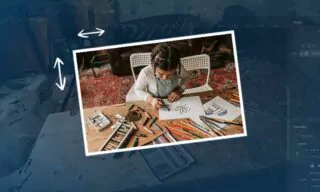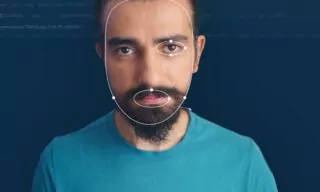Transforming Photos into Cartoon Style with a Free Photoshop Plugin
In today’s digital age, creativity knows no bounds, especially when it comes to photography and graphic design. A remarkable example of this is the ability to transform ordinary photos into captivating cartoon-style drawings. This blog post will explore a free Photoshop plugin that enables this transformation, offering a fun and unique way to enhance your images.
What Is The Plugin?
The plugin in question can be downloaded from Adobe’s Creative Cloud. It’s designed to turn standard photographs into high-quality cartoon-style images. This isn’t just a simple filter; it offers a range of customizable options to create truly unique works of art.
The core feature of this plugin is its ability to take an existing photo and convert it into a cartoon. The transformation is not just a basic conversion but involves intricate adjustments that significantly enhance the fun and whimsical nature of the images.
One of the standout features of this plugin is its ability to change background patterns. These patterns add depth and context to the cartoon images, making them more appealing and personalized.
The plugin also allows for the modification of brush strokes on the image. This feature enables users to add a personal touch to the cartoon effect, making each creation distinct.
How To Use The Plugin
Firstly, users need to download the action file and pattern file from the Creative Cloud website. Installation is straightforward. Double-clicking on the pattern file integrates it into Photoshop.
To ensure the plugin works correctly, your Photoshop should be up-to-date, and specific settings need to be active. For instance, the ‘Stylize > Oil Paint’ filter under the Filter menu must be active. Additionally, users should ensure that their graphics processor settings are correctly configured.
Before applying the cartoon effect, users must specify which parts of the image to transform. This is done by painting over the desired areas on a new layer or using the object selection tool for more precise decoupage.
After preparing the image, users need to select the Toon Artist action and press the play button. The process is automated, and users can skip through any pop-up messages that appear.
Editing and Customization
After the cartoon transformation, users have a plethora of editing options. These include:
- Background Color and Pattern Adjustments: Users can change the background color and pattern to match their preference.
- Border Effects and Toon Colors: These options allow for further customization of the cartoon effect, including the alteration of borders and colors.
- Post FX and Detail Layers: These layers add additional effects and details to the cartoon image, enhancing its overall appearance.
Conclusion
The Toon Artist Photoshop plugin is a powerful tool for anyone looking to add a fun, cartoonish flair to their photos. Its range of features and ease of use make it an excellent choice for both amateurs and professionals alike.