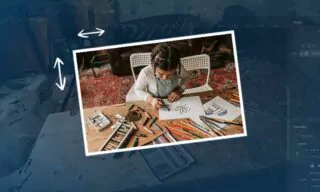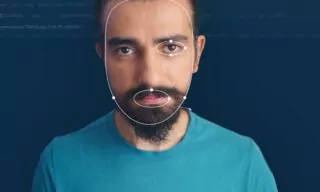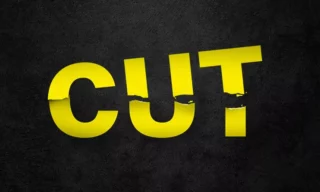Remove Background of a Picture with 1 Click in Photoshop
Photoshop, renowned for its powerful editing capabilities, has taken a significant leap forward with the integration of artificial intelligence (AI). The platform’s decoupage system, a technique used to cut out, arrange, or combine different elements in art and design, has become increasingly efficient thanks to AI advancements.
In this blog post, we’ll explore how Photoshop’s AI features are simplifying and speeding up the decoupage process, allowing users to achieve intricate designs with just a few clicks.
The Basics of AI-Enabled Decoupage in Photoshop
Decoupage, traditionally a time-consuming task, involves separating subjects from their backgrounds or combining various elements into a cohesive design. Photoshop’s AI features have streamlined this process. With the introduction of the Properties tab, users now have access to quick actions that significantly reduce the effort and time required for decoupage.
Select Subject with One Click
The “Select Subject” button is a game-changer in Photoshop’s AI toolkit. When clicked, it automatically detects and selects the main object in an image, a task that previously required meticulous manual selection. This AI-driven feature is especially useful for isolating subjects from complex backgrounds.
Remove Background Effortlessly
Another notable feature is the “Remove Background” button. This tool instantly removes the background of an image, leaving only the selected subject. This function is particularly helpful for creating clean, professional-looking designs where the focus is solely on the main subject.
Advanced Editing with Masking
The true power of Photoshop’s AI lies in its ability to facilitate detailed editing. Once the main subject is selected or the background is removed, users can refine their work using the masking tool.
Masking Explained
A mask in Photoshop helps edit specific parts of an image without permanently altering the original. Black areas in a mask are invisible, while white areas remain visible. This selective visibility allows for precise editing and adjustments.
Refining with Brush Tools
To further refine the decoupage, users can employ brush tools. For instance, painting black on a mask erases parts of the image, while painting white brings them back. This flexibility is crucial for achieving the desired level of detail in the decoupage process.
Practical Applications and Results
Photoshop’s AI-assisted decoupage is not only about efficiency but also about precision. When placing a subject onto a new background, the AI’s accuracy in selection and background removal becomes evident. This capability demonstrates the significant advancements in AI technology within graphic design software.
Challenges and Manual Adjustments
While Photoshop’s AI is powerful, it’s not infallible. Certain images, especially those with backgrounds similar to the subject, may require manual adjustments. Tools like the object selection tool in newer versions of Photoshop aid in making these fine-tunings.
Control and Customization
Users have complete control over the editing process, whether it’s adjusting the mask, selecting specific areas, or changing backgrounds. This level of customization ensures that the final product aligns with the user’s creative vision.
Conclusion
Photoshop’s AI features mark a significant milestone in the evolution of graphic design software. The one-click decoupage system not only saves time but also opens up new creative possibilities. As AI technology continues to advance, we can expect even more sophisticated tools that will further revolutionize the way we approach design and art.