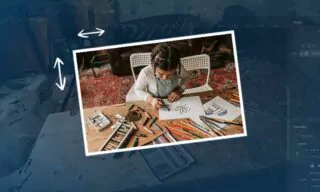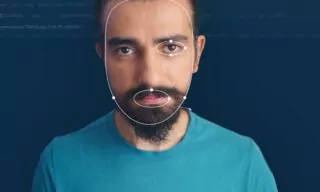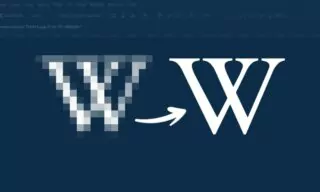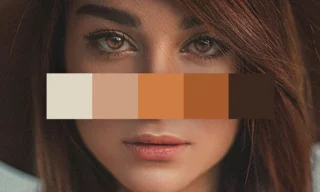Creating the Rain Brush in Photoshop
Photoshop, a versatile tool for designers and photographers, offers an array of techniques to add vibrant effects to designs and photos. One such technique, which we’ll explore in detail, is the creation of a rain effect using a specialized brush technique. While simple in its essence, this technique can be expanded and refined based on individual creativity.
Creating Raindrops with Brushes
- Setting Up the Workspace: To start, we need to create a new layer in Photoshop. This layer serves as the canvas for our raindrops, ensuring they are distinct and adjustable separately from the main photo. Select the Brush Tool, and then navigate to the Brushes Panel under the Window tab.
- Crafting the Rain Brush: In the Brush Settings, the first step is to adjust the Brush Tip Shape. Setting the angle to 70 degrees simulates the slant of raindrops falling horizontally. Adjust the roundness to 5% for the brush width, and set the hardness to 50% for a semi-soft edge. For raindrops to appear spread out, space them at 600%. This creates a realistic dispersion of rain.
- Fine-Tuning Brush Dynamics: In the Shape Dynamics tab, maximize the Size Jitter to 100%, allowing for varied raindrop sizes. Turn off the Control part and set the minimum diameter to 30. This variation adds to the natural look of the rain.
- Move to the Scattering tab and set the scatter value to 500%. This step is crucial as it starts to bring the rain effect to life.
After adjusting these settings, save the brush by clicking the plus icon, naming it Rain Brush, and then close the panel.
Painting the Rain on the Scene
Choose a color like white or light gray for the rain. With the newly created layer selected, use the brush to paint the scene. This is where your creativity plays a major role – the way you apply the brush determines the intensity and spread of the rain effect.
Expanding the Technique
Photoshop’s tools open up a world of creativity. This rain brush technique isn’t just limited to creating rain effects. You can also adapt it to create snow effects, distant flocks of birds, butterflies, and more. By altering the brush settings, the possibilities become endless, allowing you to add dynamic and energetic atmospheres to your photos and designs.
Conclusion
In this tutorial, we explored how to create a rain brush in Photoshop and discussed its versatility in adding various effects to your designs. This technique opens up new avenues for creativity and innovation in photo editing.