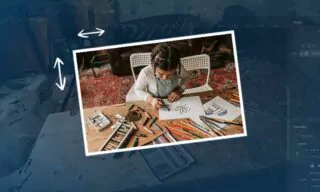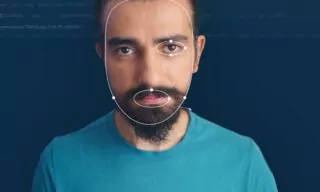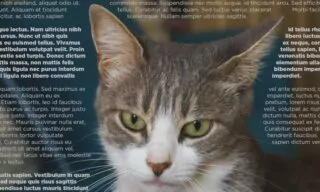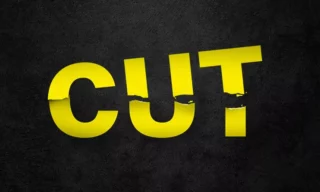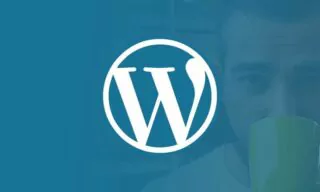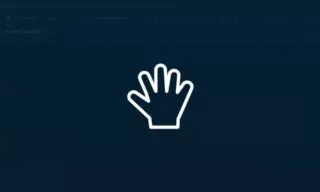How to Type Text In / Around a Circle in Photoshop
In the realm of digital art and photo editing, Photoshop stands as a versatile tool, offering an array of techniques for creative typography, including the method of typing text in or around a circle. This skill is particularly useful for those looking to add an artistic touch to their designs, be it in creating logos, emblems, or adding a decorative flair.
Typing text in a circular format isn’t just about the visual appeal; it’s a technique that can significantly contribute to brand identity. Many brands and designs utilize circular text to create compact and memorable logos. Beyond brand identity, it also expands the realm of creative freedom, allowing designers to step away from the constraints of linear text layouts.
Step-by-Step Process
When you’re ready to start, the first step is to set up your Photoshop document. After launching the software, create a new document with your desired dimensions. Then, the process involves creating the circle, which will serve as the path for your text. This is easily done using the Ellipse Tool, ensuring to hold Shift while dragging to create a perfect circle.
The next phase is adding text. Select the Text Tool, and importantly, choose the Path option in the options bar. This allows your text to conform to the circular shape. As you position the cursor over the circle’s path, it will change to indicate that the text will follow this curve. As you type, your text naturally follows the shape of the circle.
Adjusting the text is straightforward. Using the Path Selection Tool, you can reposition the text along the path and modify text properties like font size, type, and color as needed.
Advanced Techniques and Creative Applications
For more advanced designs, you might want to flip the text inside the circle or create circular text with varying radii. Flipping text is a simple process of selecting the text and using the Flip command under the Type on a Path options. Creating text on circles with different radii involves duplicating the original circle path, adjusting its size, and then adding new text.
This technique opens up a world of creative applications. From designing unique logos and emblems to adding a creative touch to digital artwork or creating official-looking seals and stamps, the possibilities are endless. It’s a skill that, once mastered, can significantly elevate the quality and creativity of your design work.
Conclusion
Mastering the art of typing text in or around a circle in Photoshop is an invaluable addition to any designer’s toolkit. While it may seem intricate at first, with practice, this technique can be applied to a wide range of design projects, offering a unique way to enhance visual communication.