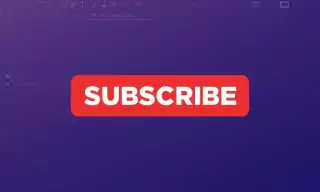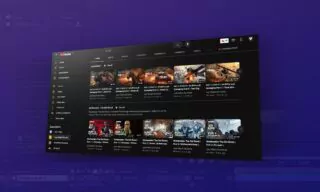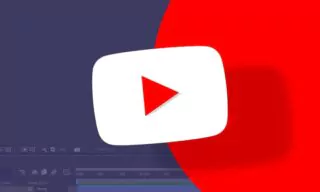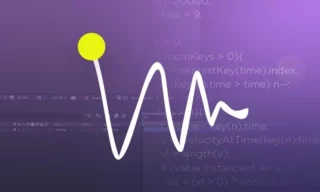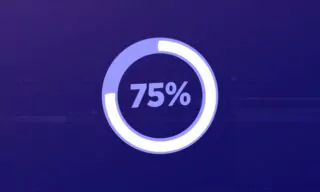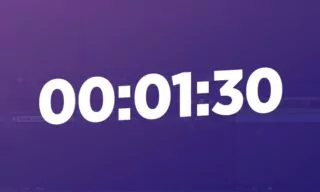How the Wiggle Expression Transforms Static Scenes into Dynamic Masterpieces
Wiggle is an indispensable tool in After Effects, allowing creators to add random, natural-looking movements to their animations. Unlike the traditional keyframe approach, Wiggle simplifies the process, enabling rapid, easy creation of animations that have a ‘shaky’ or ‘vibrating’ quality. This technique is especially useful when converting static footage to appear as though it was shot using a handheld camera.
The Anatomy of the Wiggle Expression
The expression area in After Effects is where you write your code. It’s a powerful space that can transform complicated animation tasks into more manageable ones. Think of it as a secret weapon for animators.
wiggle(freq,amp)
wiggle(3,20)Wiggle is formatted as wiggle(frequency, amplitude) within the expression area. The frequency (first value) indicates how many movements per second, and the amplitude (second value) denotes the range of movement in pixels. Understanding and manipulating these values is key to mastering the Wiggle effect.
Imagine adding Wiggle to a solid layer within a round mask. You can apply Wiggle to the position attribute of the layer. By pressing the alt key and clicking the position icon, you can enter the expression. For instance, wiggle(3, 50) would create a movement of three oscillations per second within a range of 50 pixels.
Moving on the X axis
In more advanced terms, we have the possibility to restrict the movement points even further. For example, for X axis only, we use one of the following codes.
org=value; temp=wiggle (5,80); [temp[0],org[1]];
// or
[wiggle(5,80)[0],position[1]]Moving on the Y axis
To move it only in the Y axis, we use one of the following codes.
org=value; temp=wiggle (5,80); [org[0],temp[1]];
// or
[position[0],wiggle(5,80)[1]]Moving on the Z axis
To move it in the Z axis, we first need to activate the 3D feature of the layer and apply the code below.
a = wiggle(0,0);
b = wiggle(0,0);
c = wiggle(5,30);[a[0],b[1],c[2]]Starting action after the specified second
If you want your movement to start after a certain number of seconds, you should apply a code like the one below. According to the example, the wiggle effect will appear after the 3rd second.
start = 3;
if (time > start){
wiggle(3,50);
}else{
value;
}
Stopping the movement after the specified second
To stop the movement after the specified second, we apply a code like the one below. In this example, the vibration will stop after the 5th second.
stop = 5;
if (time > stop){
value;
}else{
wiggle(3,50);
}So where can we use the Wiggle effect? For example, we can use Wiggle to apply a camera shake effect. Wiggle is also good for randomly moving text or an icon so that it vibrates.
Start and Stop in Specified Time
Using the code below and specifying the start and stop values, you can set the start and stop times of the movements.
start = 5;
stop = 15;
if ((time > start) && (time < stop)){
wiggle(3,25);
}else{
value;
}Conclusion
The Wiggle expression is a versatile and powerful tool in After Effects, enabling animators to add a layer of dynamism and realism to their creations. By mastering Wiggle, you can enhance your animation skills and bring a new level of sophistication to your work.