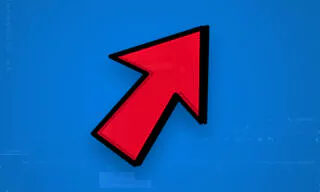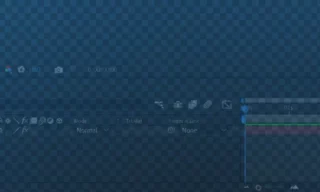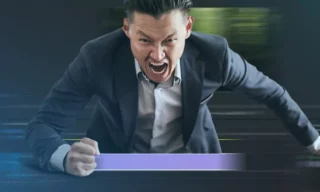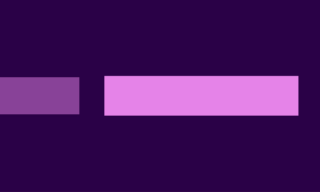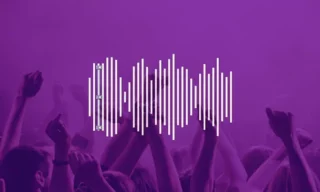Handheld Camera Shake Effect in Premiere Pro
In the realm of video editing, adding a sense of dynamism to static shots is a sought-after skill. A prominent example of this technique can be seen in the movie “Deadpool,” where a handheld camera shaking effect was used extensively.
Contrary to popular belief, this effect wasn’t a digital creation exclusive to the movie but stemmed from actual camera shakes. This guide aims to demonstrate how you can apply this effect to animate your static videos, drawing inspiration from “Deadpool.”
Understanding The Shaking Effect
The shaking effect, often associated with movies like “Deadpool,” creates a sense of action and immediacy. It’s crucial to note that this effect in “Deadpool” was achieved through real camera movement, not digital manipulation.
Animating static, tripod-shot videos using this effect can add a new layer of dynamism. The process involves specific presets and techniques, which will be detailed further.
Implementing the Shake Effect
Finding the Right Tools
For color matching, various online resources offer color palettes. These can be used not just for videos but also for enhancing photos. Many websites provide camera presets, including those used in “Deadpool.”
Downloading and Extracting Presets
After locating the desired presets, you typically download them as a zip file. Using Windows’ default compression application or similar software like Winzip or Winrar, you can extract these files.
Importing into Video Editing Software
Once extracted, the next step is importing these presets into your video editing software, such as Adobe Premiere.
In Premiere, you might need to find the Lumetri Color tab to adjust colors effectively.
Navigate to the Effects panel in Premiere. If it’s not visible, you can enable it through the ‘Window’ menu. Importing the presets involves right-clicking on the panel, selecting ‘Import Presets,’ and navigating to the folder where the presets are stored.
Applying the Effect
The presets typically come in different styles and durations. For instance, some are designed for larger, 2K-sized files, each with varying seconds of effect duration.
Shake effects can cause gaps at the edges of the images. To counter this, some effects automatically resize the image slightly.
Experimenting with different effects allows you to choose the one that best suits your video. The effects can range from subtle shakes to more noticeable jerky movements.
Conclusion
Versatility of the Effect
This guide not only helps in animating static videos but also offers insights into adding motion to still images.
Final Thoughts
Experimentation is key in finding the perfect shake effect for your footage. Such effects can significantly enhance the visual storytelling of your videos.
Remember, if you found this guide helpful, don’t forget to like and subscribe for more video editing tips and tricks.
This guide provides a comprehensive overview of how to use the handheld camera shake effect in your video editing projects. By following these steps, you can infuse life into static shots, creating a more engaging and dynamic viewing experience.