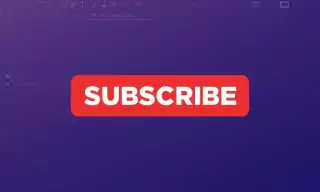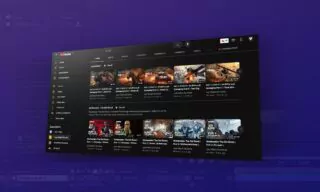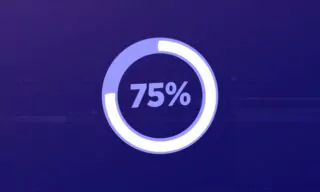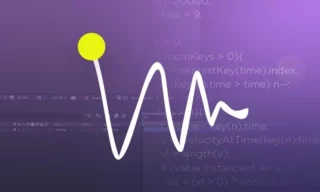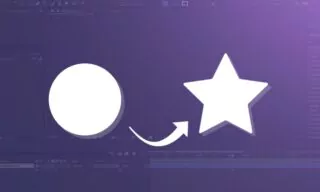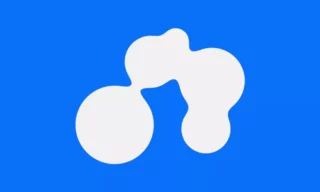Speed Effect with Star Wars Lines in After Effects
Welcome to this detailed tutorial where I’ll guide you through creating a captivating speed effect in space using Adobe After Effects. This effect is versatile and can add a dynamic touch to various projects, not limited to space-themed ones. Let’s dive into the process.
Setting Up Your Workspace
Firstly, initiate by creating a new composition. Opt for a 10-second duration with a resolution of 1920 x 1080 for a high-definition output. Click the “Okay” button to proceed.
Next, add a new Solid layer to your composition. Navigate to the “New” button, select “Solid,” and confirm by clicking “Okay.” A white color for the solid layer is preferable for this tutorial.
Adding and Configuring Effects
To simulate a starry space background, open the Effects panel (ensure it’s enabled in the Window menu if not visible). Search for “CC Star Burst” and apply it to the solid layer. This step initiates the starry backdrop.
Adjust the star properties by changing their default value from 100 to 500 in the Effects Control panel. This alteration spaces the stars further apart, enhancing the depth of the space scene.
Enhance the space feel by adding the Echo effect to the solid layer. Modify the Echo Time setting to -0.001 and increase the Number of Echoes to 60. This change creates a sense of motion and continuity in the star field.
Animating the Speed Effect
The crux of this effect lies in simulating motion. Set the initial Speed value to 0, indicating a stationary state. Create a keyframe by clicking the icon next to the speed value. Press ‘U’ on your keyboard to display only the properties with keyframes on the timeline.
Advance the timeline slightly and change the Speed value to 5. This adjustment creates a perceptible movement, simulating acceleration in space. Remember, previewing this effect might tax your computer’s processing power.
Further along the timeline, add another keyframe with the current settings. Then, decrease the Speed value back to 0. This change creates an effect where the movement starts from a standstill, accelerates, and then decelerates back to a halt, mimicking a realistic space journey.
For a more refined effect, select all keyframes and press ‘F9’. This action smoothens the keyframes, ensuring a more natural transition of speed, essential for the feel of traveling through space.
Conclusion
You’ve now successfully created a speed effect in space using After Effects. This effect can be applied in various animation projects, offering a dynamic and engaging visual experience.