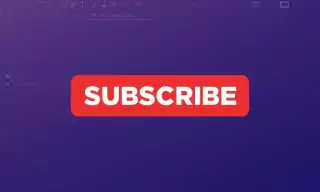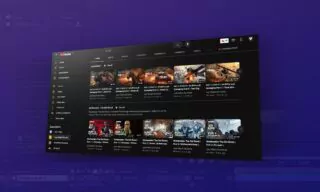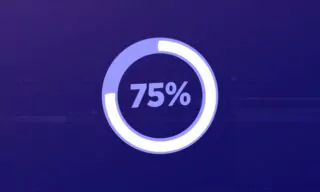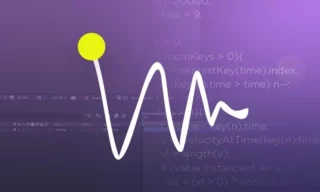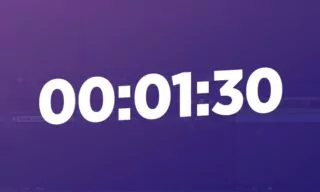Independent Letter Movement: Dynamic Text Animations in After Effects
In the realm of digital animation, particularly with Adobe After Effects, the capacity to animate text is a fundamental skill. Adding a new dimension to text animations, we delve into a technique that allows each letter in a word to move independently. This not only enhances the visual appeal of the animation but also adds a unique touch to your project.
The Basics: Setting Up Your Text
To begin, open After Effects and type your desired text. Once you’ve input your text, access its properties by clicking on the arrow in the layers panel. This exposes various animation options.
Initiating the Animation Process
On the right side of the After Effects interface, you’ll find the ‘Animate’ section. Click on the small arrow here to expand your options. For starters, select ‘Position’ from the list.
This action introduces a new set of controls, particularly the ‘Add’ button, which is crucial for further customizations.
Adding Rotation for Enhanced Effect
After establishing the position, enhance the animation by adding rotation. Click on the ‘Add’ button again, but this time, navigate to the ‘Rotation’ option under the ‘Property’ category.
This allows each letter to not only move but also rotate independently, creating a more dynamic effect.
Incorporating the Wiggle Effect
To add a playful, wiggly shape to your letters, use the wiggle effect. Click ‘Add’ once more, and select ‘Wiggly’ under the ‘Selector’ tab.
The wiggle values are adjustable, enabling you to dictate the extent and nature of the movement. For instance, setting the rotation value to 10 will result in a subtle, yet noticeable, effect.
Fine-Tuning Movement and Rotation
As you alter these values, observe the changes in each letter. The top value affects the letter’s position, while the bottom value controls its internal rotation. Play around with these settings to achieve your desired effect.
Examining and Adjusting Anchor Points
The anchor points, represented by dots on each letter, play a vital role. By altering these points through the ‘More Options’ tab, you can significantly change the animation’s behavior. For instance, moving the anchor points upwards or downwards affects how the letters pivot and move.
Refining the Wiggle Selector
Further edits can be made within the wiggle selector. Adjusting the correlation percentage alters how letters move in relation to each other.
A higher percentage results in more synchronized movement, while a lower percentage increases independence. The acceleration and deceleration of movements are also adjustable, affecting the speed and fluidity of the animation.
Conclusion
This tutorial provided a glimpse into creating independent letter animations in After Effects, primarily through the wiggle effect.