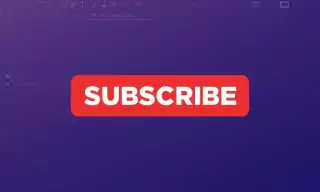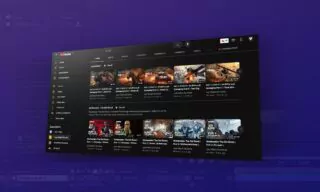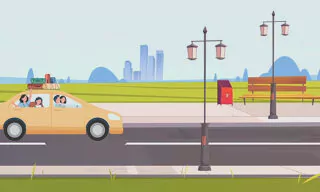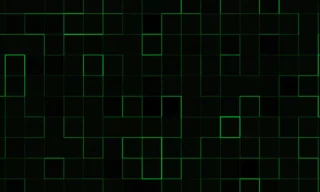Clone Yourself in One Video! A Complete After Effects Tutorial
|
In the realm of video editing, cloning yourself isn’t science fiction—it’s a straightforward technique that can add some serious wow factor to your projects. Using Adobe After Effects, it’s surprisingly easy to create a clone video where multiple instances of yourself appear in the same frame. Intrigued? Read on to find out how you can perform this cinematic magic trick yourself.
Equipment Needed
- A stable tripod
- Adobe After Effects software
- A well-lit space
Steps to Clone Yourself
- Stabilize Your Camera: It’s imperative to keep your camera stable on a tripod to ensure the images align perfectly.
- Plan the Scene: Position yourself in various places within the frame. Make sure each version of you doesn’t overlap with the others.
- Shoot: Without moving the camera, record yourself in each position.
- Import to After Effects: Drag the recorded clips to the timeline.
- Masking: This is the heart of the cloning process. With the use of the pen tool, create masks around each individual version of yourself.
- Feathering: To make the mask blend seamlessly, apply the “Mask Feather” feature.
- Align and Superimpose: Finally, align the clips and mask them to create the illusion of multiple yous in a single video clip.
Tips for a Seamless Clone
- Always check for overlaps before you finalize your clip.
- Use the Mask Feather feature to soften the mask edges, especially where shadows are involved.
- Consistent lighting across the scene will make the final product more convincing.
Now, armed with this knowledge, go ahead and clone yourself to your heart’s content! You can use this technique for fun, educational videos, or even short films. The sky’s the limit!
Trending
Look at These!