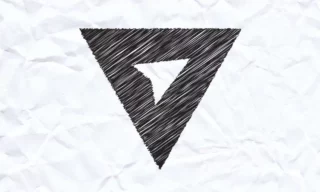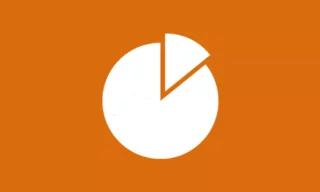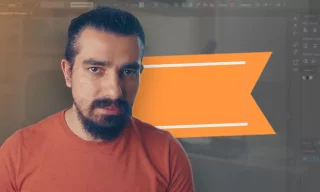Effective Use of the Pen Tool: Draw Curved Shapes Smoothly
Creating round drawings with the Pen tool in Adobe Illustrator can be a challenge, especially for beginners. This guide aims to demystify the process, offering an easy method to master curve drawings with the Pen tool. By the end of this guide, you’ll be able to tackle complex shapes with ease and precision.
Understanding the Basics: Selecting the Pen Tool
To begin, you need to select the Pen tool. This can be done either by pressing the letter ‘P’ on your keyboard or by clicking on the Pen tool icon in the toolbox on the left side of the Illustrator interface.
When you first start using the Pen tool, you might encounter some difficulties, especially around corners and curves. Typically, you’ll click and drag to create a curve, but this often results in unwanted bends or corners. Understanding how to manage these issues is crucial for creating smooth, professional-looking drawings.
A Step-by-Step Approach to Drawing Curves
Initially, you might try to draw curves without any additional features, starting from one point and moving to the next, clicking and dragging to create each curve. However, this method can lead to problems, particularly at corners where the curve should continue but instead creates an unwanted bend.
To tackle this, you can transform these bends into corners. After creating a curve, click on the bend to turn it into a corner, allowing you to continue your drawing with more control.
Finally, complete your shape by connecting back to the starting point. While this method works, it can be time-consuming and may require frequent adjustments.
An Easier Method: Using the Alt Key
Instead of directly drawing curves, start by making point markings at key locations in your drawing. For example, click on the start point, then on the corners where curves are needed.
With your points marked, press the Alt key on your keyboard. As you hover over the line with the Alt key pressed, the cursor changes to a curve icon. By clicking and dragging on the line while holding the Alt key, you can quickly create smooth curves without dealing with anchor points.
Perfecting Your Curves
If you need more precision in your curves, use the direction tool. This allows for fine-tuning of the curve’s shape and direction, ensuring your lines are exactly as you want them.
For perfectly rounded shapes, hold the Shift key while dragging a curve. This will constrain the curve to a more circular shape. However, for less perfection and more natural curves, you can skip the Shift key.
Conclusion
In this tutorial, we’ve explored an effective way to create round shapes in Adobe Illustrator using the Pen tool. By mastering these techniques, you can enhance your vector drawing skills, allowing for more creativity and efficiency in your designs.