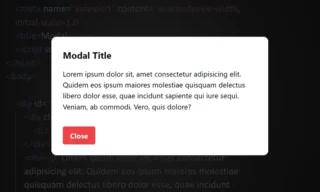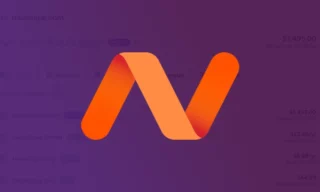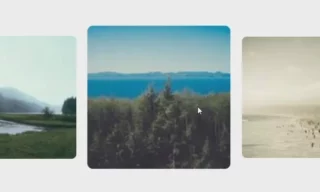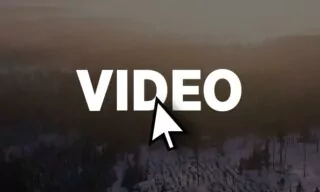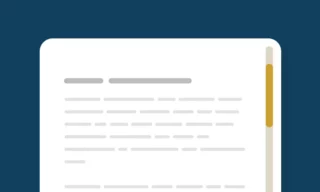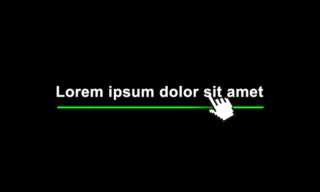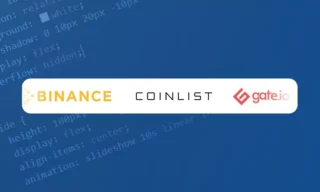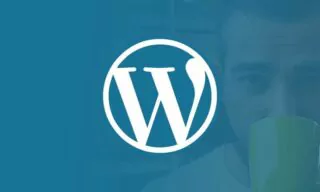Creating Stylish Toggle Switches: Toggle Switch / Custom Checkbox
Creating engaging and visually appealing web forms is an essential aspect of user interface design. Standard HTML checkboxes, while functional, can often look plain and uninteresting.
In this tutorial, we’ll explore how to transform these mundane checkboxes into stylish toggle switches using HTML, CSS, and a touch of JavaScript. This enhancement not only improves the aesthetic appeal of your forms but also enhances the user experience.
Setting Up the Files
To begin, we need to set up three essential files:
- index.html: This will be our main HTML file.
- script.js: Our JavaScript file for dynamic behaviors.
- style.css: The CSS file for styling our elements.
Basic HTML Structure
Start by writing the basic HTML skeleton in the index.html file. The structure includes a label element encompassing a span and an input of type checkbox. We’ll assign class names like ‘on’, ‘off’, and ‘slider’ to our elements for styling purposes.
<label>
<span class="on off">Off</span>
<input type="checkbox" />
</label>Linking CSS and JavaScript
Don’t forget to link your CSS and JavaScript files to your HTML. Add the <link> tag for the CSS file in the <head> section and the <script> tag for the JavaScript file just before closing the <body> tag.
Styling with CSS
Moving on to the style.css file, let’s dive into styling our toggle switch.
Body and Toggle Container
We’ll start by styling the body tag, setting dimensions, and centering our toggle switch. Then, we proceed to style the toggle container, making sure to hide the default checkbox input.
body {
/* Body styling here */
}
.toggle {
/* Styling for toggle container */
}
The Slider
The slider is a crucial element, giving the toggle switch its distinctive look. We style it to appear as a sliding button, with properties such as width, height, and background color.
.slider {
/* Slider styling */
}
Animating the Toggle
To add interactivity, we use CSS transitions for the slider. This gives a smooth sliding effect when the toggle is clicked.
.slider:before {
/* Styling and animation for the slider's button */
}
Adding Functionality with JavaScript
With the basic styles in place, we’ll use JavaScript to make our toggle switch interactive. Our goal is to change the text from ‘Off’ to ‘On’ when the switch is toggled.
JavaScript Implementation
In script.js, we write a simple script that listens for a click event on the checkbox and toggles the text accordingly.
document.querySelector('.toggle').addEventListener('click', function() {
// JavaScript to toggle text
});
Conclusion
Through this tutorial, we’ve seen how to transform standard HTML checkboxes into stylish and animated toggle switches. These switches not only look more appealing but also provide a clearer indication of their state to the users.
You can further customize the design and behavior to fit the theme of your website or application. Remember, a little creativity can go a long way in enhancing user experience.