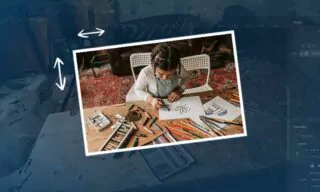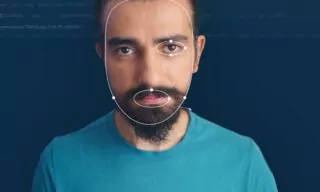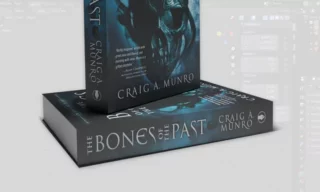Sky Replacement in Adobe Photoshop: Swap Skies Like a Pro
Photoshop’s Sky Replacement feature is a powerful tool that allows users to effortlessly change the sky in their photos. This innovative feature utilizes artificial intelligence to automatically recognize and adjust the sky in an image, making it easy for both beginners and professionals to enhance their photos. In this guide, we’ll delve into the specifics of this feature, exploring its various tools and how to effectively use them.
Understanding the Sky Replacement Tool
The Sky Replacement option is located under the ‘Edit’ menu in Photoshop. Upon selecting this option, a dedicated panel opens, providing various options for sky replacement.
As soon as you open the Sky Replacement window, the sky in your background automatically changes, showcasing the power of Photoshop’s AI.
Customizing the Sky
Photoshop comes with a range of pre-set sky images. Selecting a new sky image is simple – just click on the small arrow in the panel to browse through different options. The color of the surrounding environment adapts to match the new sky, ensuring a natural look.
For a more customized approach, users can upload their own sky images. Clicking on a specific icon in the panel allows you to browse and select an image from your computer.
Users can drag and categorize their personal sky images, facilitating easier access and organization.
Advanced Features
Tools for Detailed Editing
The Sky Replacement feature includes various tools for detailed editing:
- Move Tool: Allows for repositioning the sky image.
- Zoom and Hand Tools: For zooming in/out and panning across the image.
- Brush Tool: Enables manual enhancement or emphasis on specific areas of the sky.
Adjustment Options
Users can fine-tune their sky replacement with several adjustment options:
- Transition Control: Adjust the transition between the sky and the landscape for a seamless blend.
- Brightness and Temperature: Modify the sky’s brightness and color temperature for the perfect mood.
- Scale and Flip: Resize or flip the sky image for better composition.
- Foreground Adjustments: Modify the appearance of elements on the ground to match the new sky.
- Lighting Adjustment: Regulate the interaction between the sky and the earth.
Once all adjustments are made, clicking the ‘OK’ button applies the changes as a layered modification. This allows for further editing and customization if needed.
Conclusion
Photoshop’s Sky Replacement feature is a testament to the software’s evolving capabilities, offering users an easy yet powerful way to transform their images. Whether you’re a seasoned photographer or a hobbyist, this feature opens up endless possibilities for creative expression.