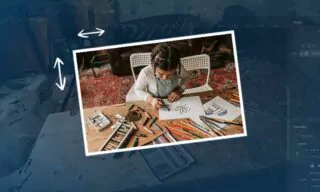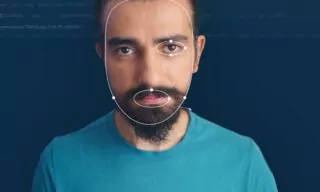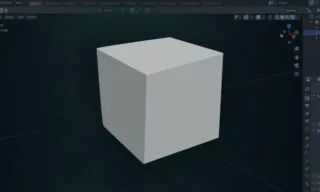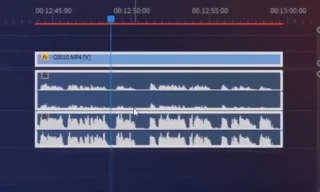Getting Started with Adobe Photoshop: Tips for First-Time Users
Are you new to Photoshop and eager to learn how to edit photos or create something new? This tutorial is designed specifically for beginners. We will explore the basics of Photoshop, ensuring you understand its interface and essential tools. Let’s dive in and start your journey into the world of digital editing and creation.
What is Photoshop?
Photoshop is a powerful visual editing program used for photo editing and creating illustrative drawings from scratch. It’s a pixel-based platform, meaning it works on the minute details of your images, offering a vast array of creative possibilities.
Whether you’re looking to enhance photographs or create digital artwork, Photoshop provides the tools necessary for your creative endeavors.
Getting Started with Photoshop
To begin, open a new workspace by selecting the ‘New’ option under the ‘File’ menu. This feature allows you to set up your workspace with specific dimensions and resolution. For instance, creating a 1000×1000 workspace at 72 dpi is a common starting point for many projects.
Use the ‘File > Open’ command to import photos from your computer into your workspace. This simple step allows you to start working on your images right away.
The Power of Photoshop Layers
Understanding and using layers is crucial in Photoshop. Layers allow for non-destructive editing, meaning you can modify elements of your image without permanently altering the original.
For beginners, practice using the layer panel on the right side of the workspace. Create new layers for different elements and experiment with hiding, moving, or altering these layers to understand their versatility.
Adding Text and Paragraphs in Photoshop
Adding text in Photoshop is straightforward. Press the letter ‘T’ to access the type tool, then click on your workspace to start typing. The character panel offers various formatting options, similar to those in standard text editors.
Adjust font size, color, and other properties to fit your design needs. For paragraphs, use the text tool to define a text area, ensuring your text stays within the selected bounds. The paragraph tab offers additional alignment and formatting options.
Cutting and Cropping Photos
The crop tool, designated by the ‘C’ shortcut, is a vital feature. Use it to trim and reshape your images. Dragging the handles on the corners of your image allows you to cut out unnecessary parts, focusing on the elements that matter most in your composition.
Marquee Tools for Selection
Selection tools are essential in Photoshop. Use the marquee tools (rectangle, oval, line) to select specific areas of your image. These selections can then be cut, copied, and pasted, giving you flexibility in manipulating your images.
Brush Techniques and Clone Stamp Tool
Photoshop offers various brush techniques for creative editing. The standard brush tool allows you to paint or draw on your image. The Clone Stamp Tool, on the other hand, lets you duplicate specific areas of your image, ideal for repairing or duplicating elements within your photo.
Applying Filters and Effects
Photoshop’s filters and effects can significantly enhance your images. For instance, adding a blur effect is as simple as selecting ‘Filter > Blur’ and choosing from the available options. Adjust effect parameters to achieve the desired result, and use the preview option to see changes in real-time.
Photoshop History Panel
The History panel is an invaluable feature, especially for beginners. It records your recent actions, allowing you to undo mistakes or revisit previous steps. This feature is particularly useful when experimenting with different editing techniques.
Saving Your Work in Photoshop
Understanding file formats is crucial when saving your work. Saving in Photoshop’s PSD format retains all layers and editable features. However, if you need to share your work or use it in web applications, saving in JPEG or PNG formats is more suitable, though these will flatten your image into a single layer.