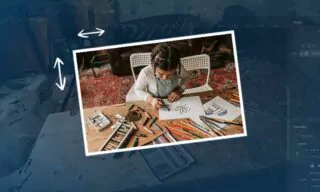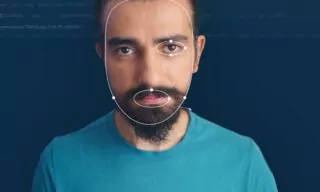How to Naturally Whiten Yellow Teeth in Photoshop
When taking photographs, especially with flash or in certain lighting conditions, teeth that may appear normally white can sometimes look yellow. This can be due to a variety of reasons, such as the lighting, the camera’s color balance settings, or the natural color of the teeth.
The Photoshop Solution: A Step-by-Step Guide
Photoshop, a powerful image editing tool, offers a practical solution to this problem. By using specific tools and techniques within Photoshop, you can effectively whiten teeth in your photos, enhancing their appearance while maintaining a natural look.
The first step is to open the image with the yellow teeth in Photoshop. Ensure that the image is of high resolution for the best results.
Using the Lasso Tool, carefully select the teeth you wish to whiten. This tool allows for a precise selection, ensuring that the whitening effect is applied only to the teeth and not the surrounding areas.
Once the teeth are selected, the next step is to apply a Hue/Saturation adjustment. This tool allows you to adjust the color and saturation of the selected area. By reducing the yellow tones and slightly increasing the brightness, you can achieve a more natural, white appearance.
Tips for a Natural Look
- Avoid Over-whitening: It’s important not to overdo the whitening process. Teeth that are too white can look unnatural, especially in contrast with the rest of the image.
- Adjust Opacity: If the effect seems too strong, you can adjust the opacity of the adjustment layer to reduce the intensity of the whitening.
- Consider the Lighting: The original lighting of the photo can affect how the whitening appears. Pay attention to the lighting conditions and adjust accordingly.
Applications: When to Use This Technique
This Photoshop technique is particularly useful in various scenarios, such as:
- Wedding Photography: Whitening the teeth of the bride and groom can enhance their smiles in these once-in-a-lifetime photos.
- Portraits and Headshots: For professional headshots or casual portraits, whitening teeth can add to the overall appeal of the photo.
Conclusion
By following these simple steps in Photoshop, you can transform yellowish teeth into a brighter, more appealing smile. This not only enhances the aesthetics of your photos but also ensures that the smiles captured are remembered at their best.