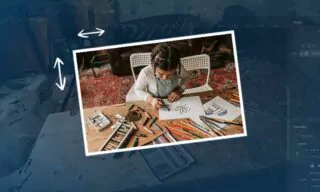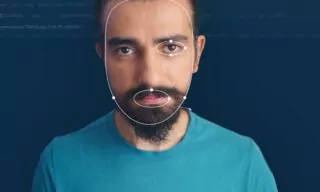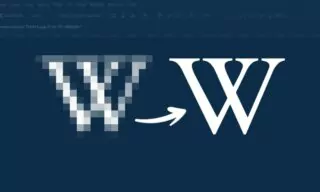Crafting Stunning Bokeh Backgrounds in Photoshop
Bokeh backgrounds are not just visually appealing; they add an artistic touch to photographs. The term “bokeh” comes from a Japanese word meaning “blur” or “haze.” This effect is often seen in photographs where the background is aesthetically out of focus, creating a soft, pleasing blur that highlights the subject.
Achieving this effect requires lenses with a wide aperture, allowing for selective focus. In photography, areas with brighter light, when out of focus, transform into large, soft patches of light, contributing to the bokeh effect.
Understanding the Bokeh Effect
To achieve a strong bokeh effect, the choice of lens and its aperture size is crucial. Lenses with a wide aperture (lower f-stop number) allow more light to enter, making it easier to achieve a shallow depth of field. This shallow depth of field is what makes the background blur, creating the bokeh effect.
Light plays a significant role in the bokeh effect. In scenarios with a contrast between light and dark, such as city lights at night or sunlight filtering through trees, the bright areas become the focal points for bokeh creation. These light sources turn into soft, glowing orbs or shapes, depending on the lens’s aperture blades.
Creating Bokeh in Photoshop
Photoshop offers tools to simulate the bokeh effect, allowing photographers and designers to enhance their images digitally.
Selecting a photo suitable for adding a bokeh effect is the first step. Ideal photos usually have some light sources and are taken in relatively darker environments. Examples include cityscapes at night, streets with moving vehicles, or landscapes with scattered lights.
Using Field Blur
- Accessing Field Blur: In Photoshop, navigate to the ‘Filter’ menu, then ‘Blur Gallery,’ and select ‘Field Blur.’ This tool is designed to simulate the depth of field effect.
- Adjusting Blur and Light Bokeh: In the Field Blur window, there are two main controls: ‘Blur’ and ‘Light Bokeh.’ Adjusting the blur value increases the overall blur effect on the photo. To transform light sources into bokeh, increase the ‘Light Bokeh’ value. This turns the lights into rounded, glowing shapes.
- Fine-Tuning the Effect: The key to a successful bokeh effect in Photoshop is balance. The values for blur and light bokeh depend on the specific photo. Experiment with different levels to achieve the desired effect, keeping in mind that too much blur or bokeh can overlap and diminish the quality of the effect.
- Applying the Effect: Once satisfied with the settings, click the ‘OK’ button to apply the bokeh effect to the photo.
Tips for Successful Bokeh in Photoshop
- Photo Selection: Choose photos with a good balance of dark areas and light sources for a more natural bokeh effect.
- Balancing Effects: Avoid overdoing the blur and bokeh settings. Too much blur can merge light sources, losing the distinct bokeh feel.
- Experimenting with Different Photos: Try applying the bokeh effect to various photos to understand how different lighting and background conditions affect the outcome.
Conclusion
Bokeh effects add an artistic and professional touch to photographs. While traditionally achieved through camera settings, tools like Photoshop allow for creative post-processing. By understanding the principles of bokeh and practicing with different images and settings, anyone can enhance their photos with this stunning effect.