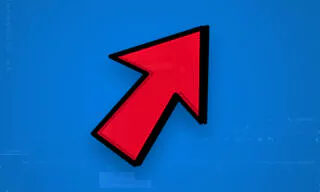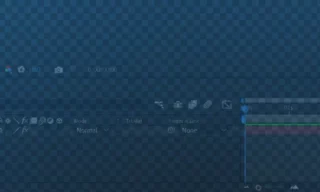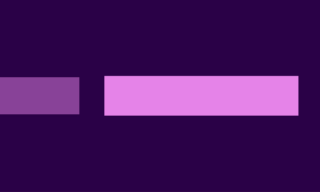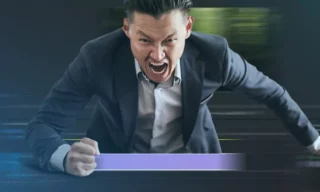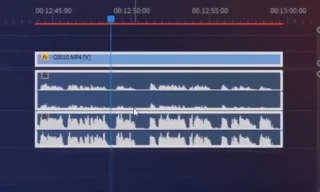Add Logos and Make White Color Transparent in Adobe Premiere
Adding a logo to your videos can significantly enhance your brand’s visibility and professionalism. Adobe Premiere, a popular video editing software, offers a straightforward way to achieve this.
In this blog, we will guide you through the steps to add a logo to your videos, focusing on logos with white backgrounds, and making them transparent without the need for Photoshop.
Importing and Placing the Video and Logo
First, import the video onto which you want to add the logo. After importing, drag the video to the timeline, setting it up for editing.
If your logo is a PNG file with transparent edges, you’re in luck. Drag the logo onto your video timeline. The transparency inherent in PNG files means you won’t have any background issues.
Positioning and Sizing the Logo
Using the ‘Effect Controls’ panel, adjust the position and scale of the logo. If this panel isn’t visible, you can enable it from the ‘Window’ menu. Double-clicking the logo enters ‘Transform’ mode, allowing you to move and resize it easily.
Ensuring Logo Visibility Throughout the Video
To make the logo visible throughout the video, align it with the video’s beginning and end points on the timeline.
Editing Logos with Non-Transparent Backgrounds
Sometimes, you might have a logo with a non-transparent, typically white, background. While using Photoshop is the recommended approach, Adobe Premiere offers a quick solution.
In Premiere, use the ‘Color Key’ effect. If the ‘Effects’ panel isn’t visible, activate it from the ‘Window’ menu. Search for ‘Color Key,’ and drag it onto your logo.
In the ‘Effect Controls’ panel, use the eyedropper tool or select the color picker to change the color to white. This step targets the white areas you want to remove.
Increase the ‘Color Tolerance’ until the white background disappears. Be cautious not to overdo it, as this may start affecting other colors in your logo.
After making the background transparent, position the edited logo on the video timeline, stretching it to cover the video’s duration.
Conclusion
By following these steps, you can add and edit logos in Adobe Premiere, enhancing your video content’s professionalism and branding. Whether dealing with transparent PNG logos or those with white backgrounds, Premiere provides the tools you need.