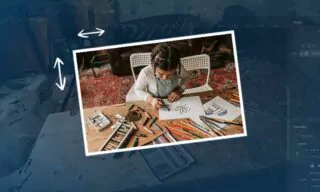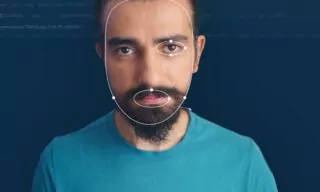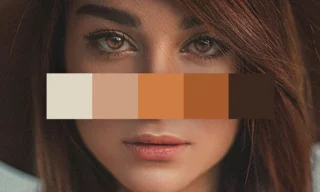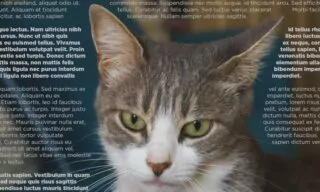Font Identifier and Finder from Image using Photoshop
You’ve stumbled upon a striking design or logo, and you’re captivated by its font. The style speaks volumes, perhaps aligning perfectly with a project you’re working on, or simply igniting a spark of creativity within you.
But here’s the catch – you don’t know the name of this font or where to find it. This scenario is a familiar plight for many designers and creatives. In today’s digital world, where the right font can elevate a design from good to unforgettable, identifying and accessing that perfect typography becomes crucial.
Is there a secret tool or technique that can unveil the mystery behind these captivating fonts? This blog post is poised to take you on a journey through the art of font identification and utilization, specifically in the powerhouse of design software: Photoshop.
In this detailed guide, I’ll walk you through the process of identifying fonts used in designs and how to access and utilize similar fonts in Photoshop, leveraging the powerful Match Font feature.
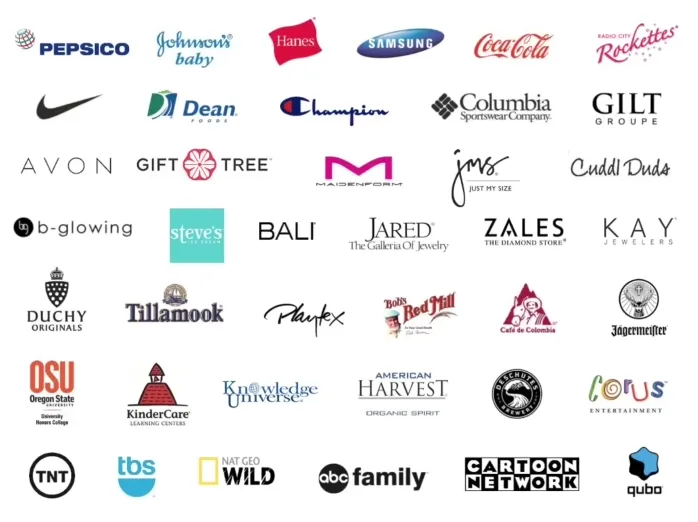
This feature is a quick and efficient way to pinpoint the font that stands out in an image. Although it’s not always spot-on, it is an incredibly useful and user-friendly tool.
Match Font Feature in Photoshop
The Match Font feature is conveniently located under the ‘Type’ menu in Photoshop. To use it, you simply select an area with the font you’re interested in. For instance, I selected a portion of the Columbia logo.
Once selected, choosing the Match Font option under ‘Type’ triggers Photoshop to analyze the font and suggest similar options. For example, it identified the Columbia font as a serif type and proposed similar serif fonts.
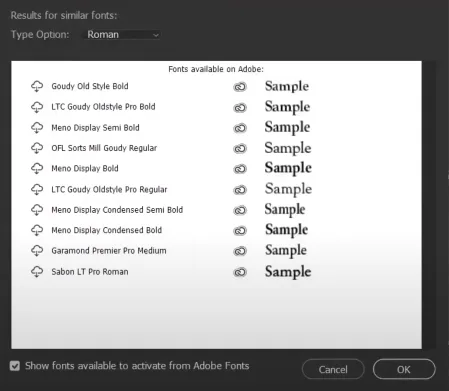
Downloading Fonts through Adobe Fonts
Photoshop’s licensed version offers an added benefit. If you find a font you like, you can easily download it directly to your computer from Adobe Fonts. Just click on the download icon next to the font, and it gets activated and installed on your machine.
This tool is not just limited to logos. It works exceptionally well for finding fonts in various designs, interfaces, and posters, especially those that are commonly used and available in Adobe’s library.
While it might not always find an exact match for unique or custom fonts, it consistently delivers impressive results.
For instance, when I searched for a font resembling Johnson’s Baby’s font, the Match Font feature listed suitable options. Upon downloading, these fonts automatically install and are ready for use in your projects.
Conclusion
In conclusion, the journey through the world of font identification and utilization in Photoshop is much like embarking on a treasure hunt within the realms of design. It’s an adventure filled with discovery, learning, and the satisfaction of finding that perfect font that resonates with your creative intuition.
We’ve explored the potential of Photoshop’s Match Font feature, a tool that not only identifies but also helps you access a plethora of similar fonts, turning a moment of curiosity into a gateway of endless design possibilities.
Remember, the right font can make or break a design. It’s not just about the words you choose, but how you choose to present them.