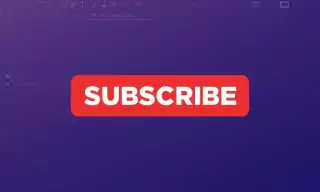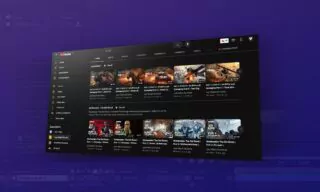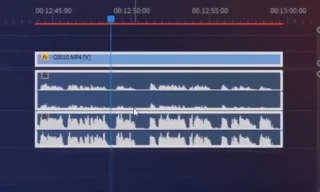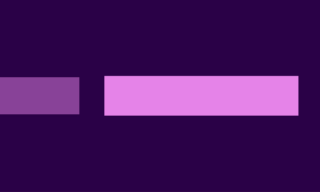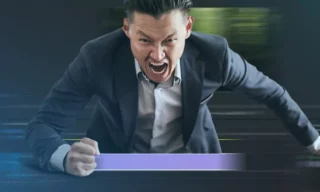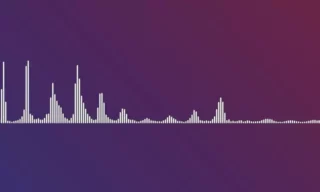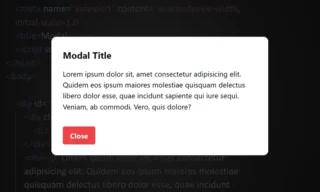Creating Realistic Indoor and Outdoor Audio with Adobe Premiere
The perception of sound changes significantly between indoor and outdoor environments. This tutorial will guide you through the process of creating a realistic audio transition in video editing, focusing on the difference in sound heard inside and outside a vehicle. We will use a practical example to demonstrate how to achieve a muffled, bass-heavy sound effect for outdoor scenes.
Setting Up the Scene
Our project involves editing two videos: one shot from outside a car and the other from inside a different car. The objective is to seamlessly transition between these two perspectives while adjusting the audio to match the environment.
We start by arranging our workspace. The sequence will alternate between the outside and inside views of the car. Our goal is to edit the music to reflect these changes in perspective.
The music will be adjusted each time the view shifts to the outside of the car. Our aim is to simulate the effect of hearing only the bass from outside, creating the impression that music is playing inside the car but is only faintly audible outside.
Editing Process
To achieve this effect, we must separate the audio tracks corresponding to each clip.
- Navigate to the desired frame using keyboard shortcuts.
- Use the razor tool (shortcut ‘C’) to cut the audio track at the appropriate frames.
- This allows us to apply different effects to each segment of the audio track.
With our scene roughly prepared, we move on to applying audio effects to create a distinction between indoor and outdoor sounds.
The Parametric Equalizer Effect
- Open the effects panel in your video editing software (like Adobe Premiere).
- Search for and add the ‘Parametric Equalizer’ effect to the external sound segments.
- In the effect controls panel, adjust the settings to suit your needs.
Applying the Low Pass Filter
- Select the ‘Low Pass’ preset in the parametric equalizer settings.
- Adjust the filter by dragging the control dot towards the center.
- This creates a muffled sound, simulating the effect of hearing music from outside the car.
Finalizing the Edit
- Copy the adjusted effect settings and apply them to other external sound segments.
- Trim and refine the clips to ensure a smooth transition between inside and outside perspectives.
Conclusion
By understanding and manipulating audio properties, we can significantly enhance the realism of our video projects. This tutorial aimed to provide a basic understanding of how to differentiate indoor and outdoor sounds in video editing.