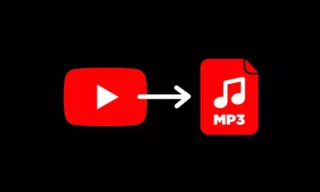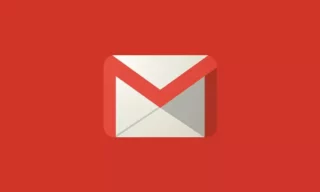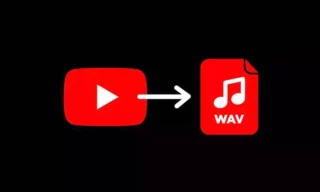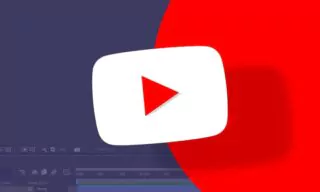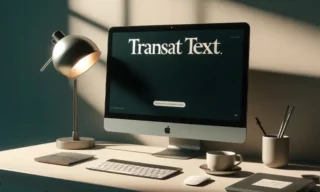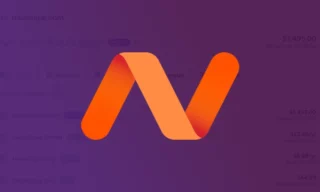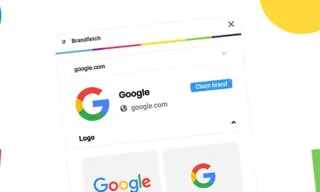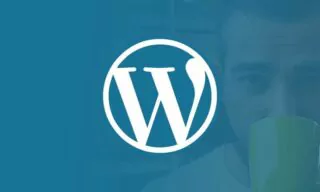How to Change Your Default Google Account with Ease
Ever find yourself juggling between personal and professional Google accounts, only to realize you’re not quite sure how to change your default Google account? In a world where our online presence is split across multiple realms, seamlessly switching between Google accounts can drastically enhance your digital navigation experience.
- Understanding the Default Google Account
- Reasons to Change Your Default Google Account
- Professional Needs vs. Personal Use
- Privacy Concerns
But the question remains: How does one efficiently manage this transition without losing track of important emails or documents? Let’s embark on a journey to uncover the simplicity behind this seemingly complex process, ensuring your most essential Google account is always a click away.
In the interconnected digital age, a Google account is not merely an email address; it’s a central hub for accessing a plethora of services and applications that enhance our daily lives.
From managing emails with Gmail, organizing schedules with Google Calendar, to storing files and collaborating in real-time on documents via Google Drive and Docs, a Google account is fundamental in navigating the modern digital ecosystem.
However, as our reliance on digital tools grows, so does the complexity of managing multiple facets of our lives online. It’s not uncommon for individuals to have more than one Google account—one for personal use and others for professional or educational purposes.
Each account may serve distinct roles, contain different contacts, and access separate services. This multifaceted usage can lead to a need for changing the default Google account. The reasons for making such a change can vary significantly.
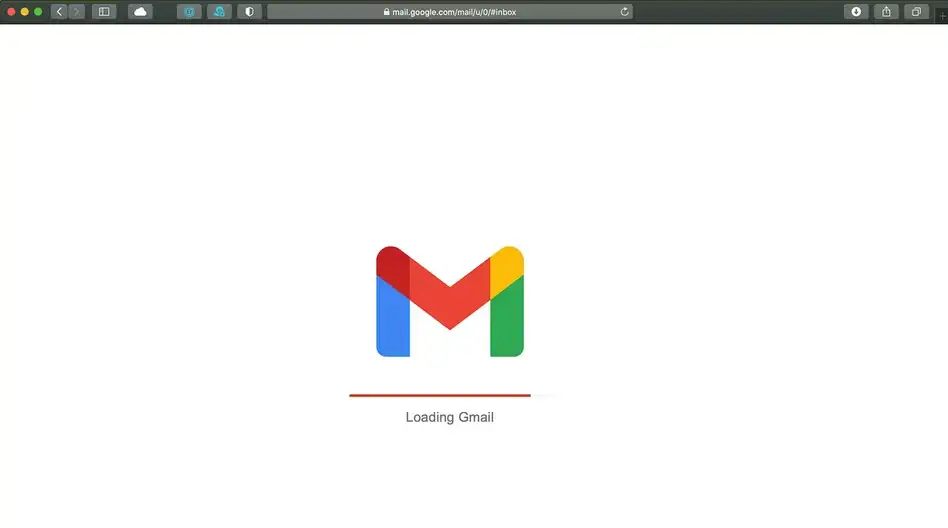
Some individuals might find that their professional account has become more central to their daily activities, necessitating easier access. Others may prioritize their personal account to keep work and personal life separate. Whatever the reason, the ability to switch the default account helps users streamline their online activities and ensure that they can access the most relevant information and services with ease.
Understanding the Default Google Account
The concept of a “default Google account” might seem trivial at first glance, but it holds significant importance in how users interact with Google services. Essentially, the default Google account is the first account you sign into on a Google service.
This account is then automatically prioritized and used as the primary account for subsequent Google services accessed during that session. For example, if you open Google Drive or Google Calendar, the data you see corresponds to your default Google account unless you manually switch to a different account.
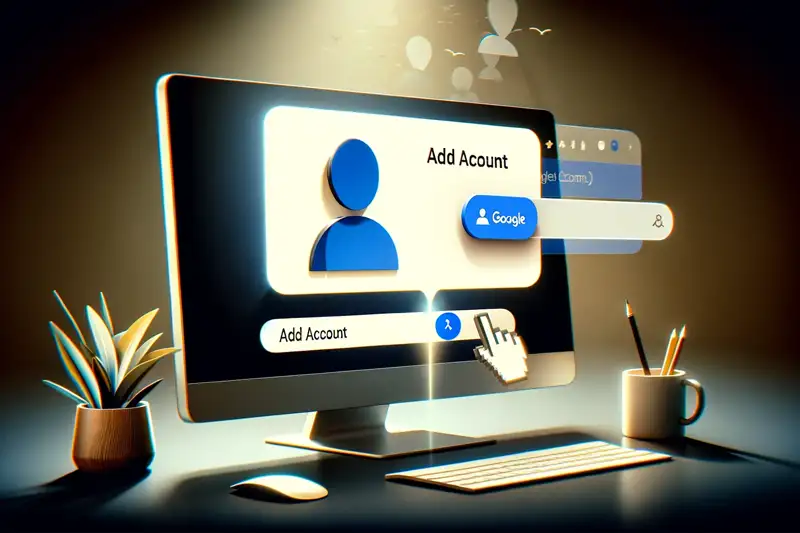
This mechanism plays a critical role in user experience for several reasons. First, it determines which account’s emails show up first in Gmail, which documents are immediately accessible in Google Drive, and which calendar events populate your default view.
Second, it affects the Google services seamlessly integrated into Android devices, Chromebooks, and other Google-centric ecosystems. Your default account dictates the primary sync for contacts, app data, and personalized settings across devices. Therefore, the choice of which Google account is set as default can significantly impact efficiency, productivity, and even personal privacy.
Reasons to Change Your Default Google Account
In today’s digitally driven world, managing multiple Google accounts has become a common scenario for many users. Each account often serves distinct purposes, ranging from personal to professional use. The need to switch your default Google account can arise from various situations, each with its own set of considerations. Here are some of the primary reasons why individuals may find themselves needing to change their default Google account:
Professional Needs vs. Personal Use
One of the most compelling reasons for changing the default Google account is the need to separate professional responsibilities from personal life. For instance, you might use one account for all your work-related emails, documents, and meetings, and another for personal communications, planning social events, and storing personal documents and photos.
As your professional demands evolve or if you switch jobs, the need to prioritize a different account for quicker access to work-related information becomes apparent. Similarly, a desire to compartmentalize and balance work and personal life more effectively might prompt a switch, ensuring that you’re always logged into the most relevant account for your current tasks.
Privacy Concerns
Privacy considerations also play a crucial role in the decision to change the default Google account. You may prefer to keep certain activities or information private and separate from a more publicly accessible account.
For example, an account that you use for social media or subscriptions might receive a lot of spam or targeted advertisements, and you may wish to keep your primary personal or work accounts free from such clutter. Additionally, using a specific account as your default when browsing or accessing services can help minimize the tracking of your activities across different platforms, thereby enhancing your overall digital privacy.
Step-by-Step Guide to Change Your Default Google Account
Changing your default Google account can help streamline your workflow and ensure that your most used account is always the first one you see. Here’s a detailed guide on how to effectively change your default Google account.
Sign Out of All Google Accounts
- Open your web browser and go to any Google service (e.g., Gmail, Google Drive, Google Calendar).
- Click on your profile icon in the top right corner of the screen.
- Choose the option to sign out. If you’re signed into multiple Google accounts, you’ll need to sign out of all of them. Google might prompt you to confirm this action, indicating that you’ll be signed out of all your Google accounts on that browser.
Importance of This Step: Signing out of all Google accounts is a crucial first step in setting a new default account because Google prioritizes the first account you log into as the default. This step ensures that when you log back in, the account you choose to sign into first is set as the default, influencing how you interact with Google services thereafter.
Sign In to Your Preferred Default Account First
- After signing out, go back to the Google homepage or any Google service page.
- Click on the “Sign In” button usually located in the top right corner.
- Enter the email address and password of the Google account you wish to set as your default. Complete any additional verification steps if prompted.
Highlight: It’s crucial to understand that the first account logged into becomes the default automatically. This default account will dictate the primary email address seen in Gmail, the main calendar in Google Calendar, and the primary Google Drive storage.
Adding Additional Google Accounts
- Once you’ve set your default account by logging in, click on your profile icon again.
- Choose the option to add another account or “Add account.”
- Enter the login credentials for your other Google accounts one by one.
Tips on Managing Multiple Accounts
- Use Different Browsers: For ease of access and to avoid having to switch constantly, consider using one browser for your default (most important) Google account and different browsers for other accounts.
- Take Advantage of Incognito Mode: If you need temporary access to a different account without affecting your default setup, use your browser’s incognito or private browsing mode.
- Leverage Google’s Account Switcher: Google’s account switcher feature, accessible by clicking on your profile icon, makes it easy to move between your accounts once they’re added. This is particularly useful for quickly switching contexts, such as between personal and professional accounts.
Conclusion
By following these steps, you can effectively change your default Google account and add additional accounts for easy management. This process not only helps in organizing your digital life better but also ensures that you have quick access to the most relevant information and services according to your current needs.