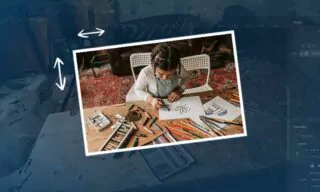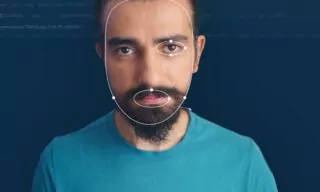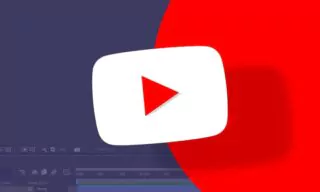How to Use Mockup Templates: Bring your Designs to Life
Mockup designs are innovative templates that showcase how your creative designs will appear in real-life applications. They are used extensively in graphic design to present business cards, brochures, posters, t-shirts, hats, and other items in a realistic manner.
- What Is A Mockup?
- Where To Find And Download Mockup Designs On The Internet
- Choosing A T-Shirt Mockup
- Process Of Downloading And Extracting The Mockup File
- Analyzing The PSD File And Understanding Its Layers
- Explanation And Demo Of Smart Objects In Photoshop
- Step-By-Step Demonstration Of Replacing The T-Shirt Design
- Additional Demo Of Placing A Logo On The T-Shirt Design
- Use Of Final Mockup To Present The Design To Customers
- Conclusion
For instance, if you’ve designed a print for a t-shirt, a mockup can show how it looks on an actual t-shirt, adding a layer of realism before the actual printing. This process helps in visualizing the final product more effectively.
What Is A Mockup?
A mockup is essentially a model or a prototype. It allows designers to integrate their creations into templates, providing a realistic preview of how the design will look in its intended context. This is particularly useful for client presentations, where showing a design in a real-world scenario can be more impactful than just presenting a flat design.
Where To Find And Download Mockup Designs On The Internet
The internet is a treasure trove of mockup templates and designs. You can find a wide range of mockups by searching on Google or visiting design resource websites.
Keywords like “T-shirt mockup PSD” or “free t-shirt mockup download” can lead you to numerous sites offering PSD files that can be opened with Photoshop. Websites like Freepik offer a vast selection of free vector and PSD files for designers.
Choosing A T-Shirt Mockup
Let’s take a practical example of finding a t-shirt mockup. You start by searching for the specific mockup type on Google or directly on design resource websites. Scrolling through the options, you can choose from various styles – folded t-shirts, worn t-shirts, etc. Once you select a mockup, you can download it usually in a zip file containing the PSD file.
Process Of Downloading And Extracting The Mockup File
After downloading the mockup zip file, extract it using software like WinRar or WinZip. Inside, you’ll find the PSD file, which is the key to customizing your t-shirt design.
Analyzing The PSD File And Understanding Its Layers
The next step involves analyzing the PSD file. PSD files are layered, allowing for flexible editing. By examining the layer panel, you can understand how to replace the existing design with your own. It’s important to familiarize yourself with the layout and functionality of these layers as they vary according to the mockup designer.
Explanation And Demo Of Smart Objects In Photoshop
Smart objects in Photoshop are crucial in mockup templates. They allow you to make edits in a separate file, which then automatically updates in the main template. This feature simplifies the process of applying your design onto the mockup.
Step-By-Step Demonstration Of Replacing The T-Shirt Design
Replacing the design involves opening the smart object layer, pasting your design, and saving the file. Upon saving, the design automatically updates on the mockup. This process can be repeated for different elements of the mockup, like logos or labels.
Additional Demo Of Placing A Logo On The T-Shirt Design
Similarly, you can place logos or other graphics on the t-shirt by editing the respective smart object layer. This flexibility allows for a variety of designs to be showcased realistically on the mockup.
Use Of Final Mockup To Present The Design To Customers
The final mockup can be used to present your design to customers in a realistic and professional manner. This can significantly enhance the client’s understanding and appreciation of the design, as it provides a clear picture of how the design will look in real life.
Conclusion
Mockups are an essential tool in the graphic design industry, offering a bridge between creativity and reality. By utilizing mockups, designers can present their work in a more tangible and relatable context, making it easier for clients to visualize the final product.