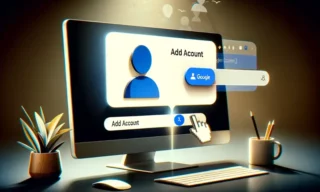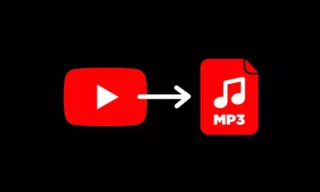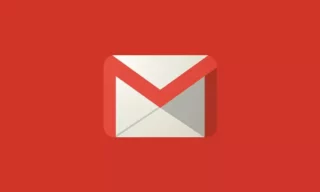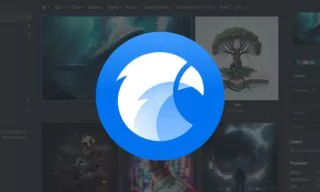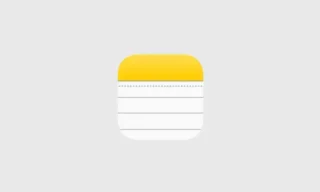Archiving Emails in Gmail: Say Goodbye to Cluttered Inboxes Forever
Are you fed up with your Gmail inbox always clogged up with emails? We’ve all been there. But don’t worry, it doesn’t have to stay like this.
Archived emails in Gmail can help you keep your inbox as organized as possible and make sure that only important emails are visible in your inbox.
In this blog post, we will discuss the benefits of archiving emails in Gmail and how it can help you manage your email more efficiently. From automatically sorting messages to freeing up storage space, archiving emails is a great way to get rid of the clutter and make sure that only the most important emails stay visible in your inbox.
The Benefits of Archiving Emails
There are many benefits to archiving emails in Gmail.
- Archiving helps to keep your inbox organized and tidy. It also allows you to save space in your inbox by removing old and unnecessary emails.
- Archived emails can be searched and accessed easily, which can be helpful if you need to reference an old email.
- Archiving your emails can help to protect them from being accidentally deleted.
How to Archive Emails in Gmail on Android
Archiving emails in Gmail is an easy process that allows you to store emails away for later use or reference.
- To archive an email, simply select the message and click archive from the drop-down menu.
- Alternatively, you can open the email and click on the archive button at the top of your screen.

Once archived, your emails will disappear from view within your inbox but still remain searchable in a separate folder labeled All Mail.
How to Find Archived Emails in Gmail
If you’re looking for an email you archived in Gmail, here is the way to find archived emails in Gmail.
- Open Gmail app on an Android and sign in.
- Once you’re signed in, tap the three horizontal dots in the top-left corner of the screen
- Then tap All mail. This will open a list of all your email messages.
All of your archived emails will be there, even if they’re not in any other labels.
You can also use Gmail’s search function to find archived emails.
- To do this, enter keyword(s) related to the email into the search bar at the top of your inbox.
- Then, click the More dropdown menu and select Show search options.
- From there, select All Mail under Search In and click SearchMail. Your search results will include any archived emails that match your keywords.
How to Archive Emails in Gmail on Desktop
To archive an email on desktop, simply click the checkbox next to the message you want to archive, then click the Archive button at the top of your inbox.

You can also select multiple messages by clicking each checkbox or using shift+click or control+click combinations.
How to Move Archived Emails to Inbox
Moving archived emails back to your inbox is a relatively simple process.
- Find the relevant folder or mailbox that you’ve stored the archive in.
- Select the email messages you’d like to move and use drag and drop to transfer them from one folder into another. You can also right-click on any selected message(s) and choose ‘Move’ from the menu options in order to specify which location they should be moved into. Once moved, these messages will appear immediately in your Inbox for easy viewing.
Conclusion
As you can see, archiving emails in Gmail is a simple way to keep your inbox organized and clutter-free. You don’t have to worry about important emails becoming lost or forgotten because they will remain safe and accessible for future reference.
Whether you’re looking for an old email thread or just want to clear some space in your inbox, archiving with Gmail makes it easier than ever before.