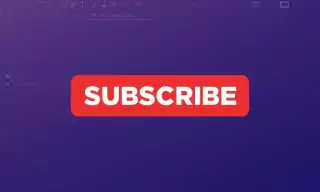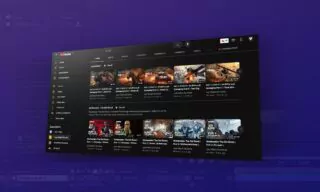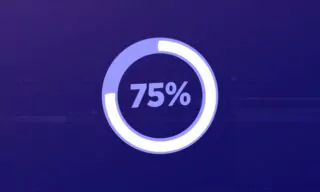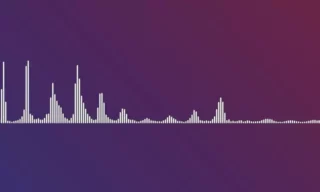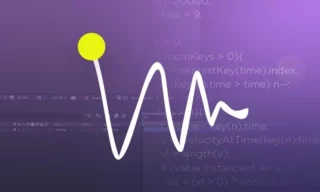Loop Out Audio Files or Compositions in After Effects
When using sound files that we need to repeat in the After Effects program, it is not a correct method to duplicate sound layers and put each one next to the other. For example, copying one minute of music five times in a five minute workspace.
Looping Out Audio Files
If you do this anyway, the sounds you’ll take up a lot of space in your workspace, which will cause clutter. We will use the music in a loop to solve this problem in a single layer.
- Let’s import our music file to Adobe After Effects program and drag the music file to the workspace.
- From the top menu under the Layer, I select the Time > Enable Time Remapping option.
- When I choose this, two keyframes are created here. I pressed the Alt key on the keyboard and click on the keyframe on the left. When I click on this, an area will open here.
- The Expression field will open and we can write code in this field if we want. But we are not going to write code right now. We will use the commands inside After Effects.
- You will see an arrow. I click on this arrow and select Loop Out option under Property option.
- When I choose this option, a code will come here. We don’t need to make any adjustments on this issue. By clicking on another area, we make this code valid. When I play the music, it will not repeat. I expand the music for as long as I want it to be. I expand the music as much as I want it to repeat.
And after this process, when you play the music, you’ll see that the music is played over and over again, as much as the area you expanded.
In this After Effects tutorial, I’ve shown you how we can make music repeat in a practical way. Loop Out Expression in After Effects is important for creating repetitive animations, as well as creating repetitive music.
Conclusion
If you are working on a project in After Effects, we will already have multiple layers in our workspace. Also, filling these layers with music is not the right method, for this reason, it is possible to repeat the music, using the Loop Out Expression feature using Expressions.