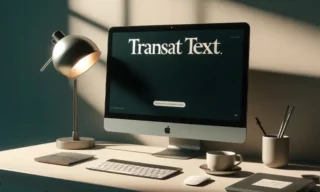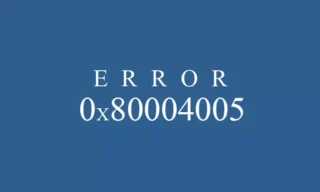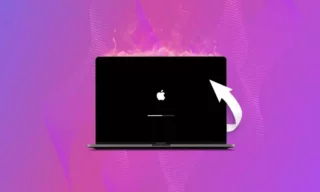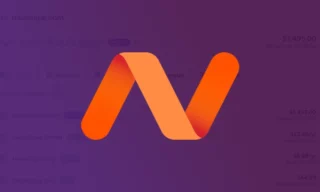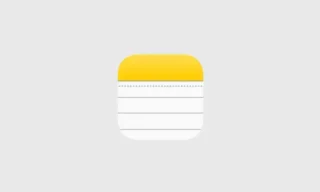Learn to Right-Click on a Mac Mouse or Trackpad
If you’re a Mac user, you may be familiar with the right-click option that is available to Windows users.
Right-clicking on your Mac can be just as useful and even more convenient than its Windows equivalent.
This article will provide step-by-step instructions on how to use this feature on your Mac. We’ll also discuss the many ways in which right-clicking can simplify tasks, making it easier to work faster and more efficiently. So, let’s get started!
How to right click on a Mac mouse?
There are a few different ways to right click on a Mac mouse, and it depends on what kind of mouse you have.
If you have a Apple Magic Mouse;
- You can enable right clicking by going to System Preferences > Mouse.
- Then, under the Point & Click tab, check the box next to Secondary click. This will enable right clicking with your Magic Mouse by clicking with two fingers.
If you have a different kind of mouse connected to your Mac;
- You can enable right clicking by opening up Terminal.
- Then, type in “defaults write com.apple.AppleMultitouchMouse MouseButtonMode TwoButton” and hit Enter. This will enable right clicking for any mouse that is connected to your Mac.
What to Do If You Can’t Right-Click on a Mac
If you don’t have a mouse, or if you prefer not to use one, you can still enable right-clicking on your Mac.
- To do this, open System Preferences and select Trackpad.
- Then, check the box next to “Enable Secondary Click.” This will allow you to right-click by tapping with two fingers on your trackpad.
Once right-clicking is enabled, you can access additional options for an item by holding down the Control key while clicking the item. For example, if you Control-click an app in your Dock, you’ll see options like “Open at Login” and “Show in Finder.” If you Control-click a file in the Finder, you’ll see options like “Duplicate” and “Move to Trash.”
Conclusion
Knowing how to right-click on Mac is an essential skill for anyone who wants to navigate the computer more easily. Thanks to this guide, you can now access the extra options and functions of your device quickly and easily.