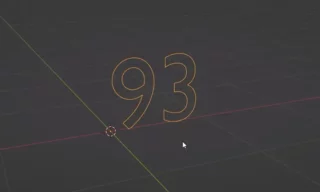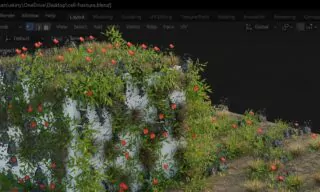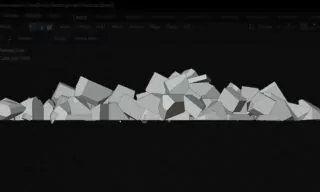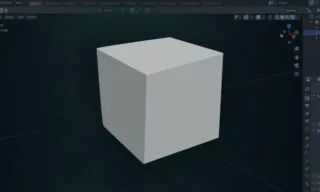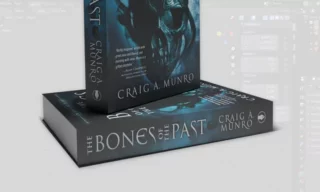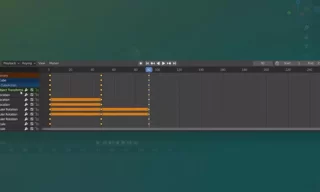Advanced Wireframe Rendering Tips in Blender
Rendering the edges of objects in Blender is a critical technique for 3D artists and modelers. This process, often referred to as the “wireframe” view, provides a unique visual representation of the model, highlighting its structure and form.
In Blender, this is achieved through specific view modes and modifiers. Understanding how to effectively render these edges can greatly enhance your 3D modeling and rendering skills.
Wireframe View in Blender
What is Wireframe View?
Wireframe view in Blender is a mode that allows you to see the edges of objects in your scene. This view is especially useful for understanding the underlying structure of your models. It’s a common technique used in 3D modeling, CAD designs, and even in some artistic renderings.
In Blender, the wireframe view can be accessed through the view modes option. By selecting the wireframe option, you can instantly see the edges of all objects in your scene. This feature is essential for analyzing the geometry and making precise adjustments.
Rendering Wireframe Views
The Challenge of Rendering Wireframes
While viewing objects in wireframe mode is straightforward, rendering them can be more challenging. Typically, when you render a scene in Blender, it outputs the final appearance of the objects, not the wireframe view. This means that a different approach is needed to render the wireframe.
Using the Wireframe Modifier
To render objects in wireframe view, you need to use the wireframe feature in the modifier tab. Here’s how:
- Adding the Wireframe Modifier: Go to the Modifier Properties and add the wireframe modifier.
- Adjusting Modifier Settings: Upon adding the wireframe modifier, several settings become available. These include the thickness of the wires and whether to replace the original geometry with the wireframe.
Fine-Tuning the Wireframe Appearance
- The thickness of the wireframe can greatly affect the look of your render. You can experiment with different thickness values to find the one that best suits your needs.
- Sometimes, issues like uneven thickness can arise. Disabling the ‘Even Thickness’ option can help resolve these issues.
Rendering Wireframes with Original Objects
In some cases, you might want to render the wireframe over the original object. This can be achieved by:
- Selecting the Object: Choose the object you want to apply this effect to.
- Toggling Replace Original: In the wireframe modifier, uncheck the ‘Replace Original’ option to overlay the wireframe on top of the object.
Wireframe Renders with Materials and Lighting
- Applying different materials to the wireframe can create unique and visually striking effects. For instance, assigning a green material can add a vibrant look to your wireframe render.
- Adding a plane and playing with the lighting setup can cast shadows of the wireframe, adding depth and realism to your render.
Conclusion
Wireframe rendering in Blender is a powerful tool for 3D artists. It not only helps in the creation of models but also allows for the production of unique and visually interesting renders. This technique can be particularly effective in showcasing the structural integrity of models or creating artistic representations.