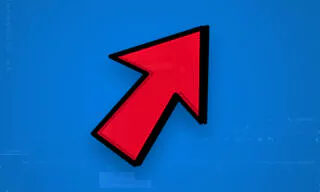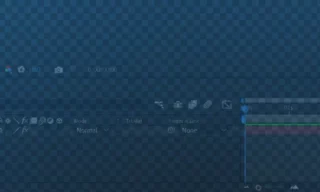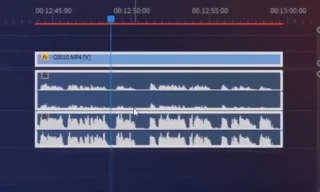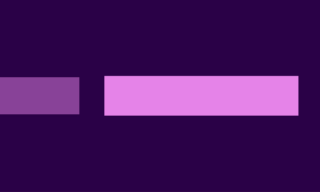Adjustment Layers in Adobe Premiere: Avoid Common Mistakes
Adjustment layers in Adobe Premiere Pro offer a streamlined and efficient approach to applying effects and color adjustments to multiple clips simultaneously. This guide will delve into the nuances of using adjustment layers, providing a step-by-step tutorial for beginners and seasoned editors alike.
- Creating and Using Adjustment Layers
- Step-by-Step Creation
- Applying the Adjustment Layer
- Adding Effects to Adjustment Layers
Understanding Adjustment Layers
What is an Adjustment Layer?
An adjustment layer acts as a blanket over your video clips. Instead of applying effects or color adjustments to each clip individually, you can place them on the adjustment layer. This method ensures that all clips beneath the adjustment layer in the timeline are uniformly affected.
The Practicality of Adjustment Layers
Adjustment layers are not just a convenience; they are a necessity for efficient workflow. Imagine a project with numerous clips requiring the same color correction or effect. Applying these adjustments to each clip individually is not only time-consuming but also increases the risk of inconsistencies. Adjustment layers solve this issue, ensuring uniformity and saving time.
Creating and Using Adjustment Layers
Step-by-Step Creation
To create an adjustment layer in Premiere Pro, you can either select ‘New Adjustment Layer’ from the ‘File’ menu or right-click in an empty area of the project panel and choose ‘New Item’ > ‘Adjustment Layer’. This process brings up a window where you can set the properties of the adjustment layer, like dimensions and sequence values.
Applying the Adjustment Layer
Once created, the adjustment layer appears in your project panel. Drag it onto your timeline, placing it above the clips you wish to affect. Initially, this layer is empty and has no immediate effect on your footage.
Adding Effects to Adjustment Layers
To utilize the adjustment layer, start adding effects or color corrections to it. For instance, applying a Gaussian Blur to the adjustment layer will cause all clips underneath it to exhibit the blur effect. This method is far more efficient than applying the same effect to each clip individually.
Advantages of Adjustment Layers
Time-Saving and Flexibility
The most significant advantage of using adjustment layers is the time saved in applying uniform effects or color corrections to multiple clips. Moreover, if you decide to alter or remove an effect, you only need to make the change on the adjustment layer instead of each individual clip.
Keyframe Animation and Presets
Adjustment layers also allow for keyframe animations. You can animate properties like scale or position on the adjustment layer, affecting all underlying clips. This feature is particularly useful for creating consistent animations across multiple clips. Additionally, you can save these animations as presets for future use, further enhancing your workflow efficiency.
Transform Effects and Integration
For adjustments like scale, rotation, or position, you can add a ‘Transform’ effect to the adjustment layer. This method allows you to manipulate these properties across all clips underneath the adjustment layer simultaneously.
Conclusion
Adjustment layers are a powerful feature in Adobe Premiere Pro, essential for efficient editing. They not only save time but also ensure consistency across your project. By understanding and utilizing adjustment layers, you can significantly streamline your editing process, allowing for more creative freedom and flexibility.