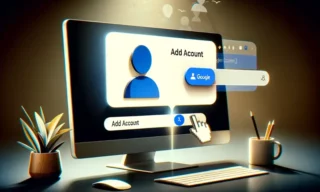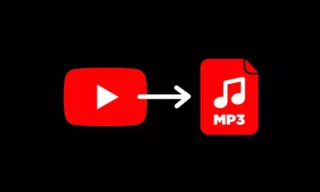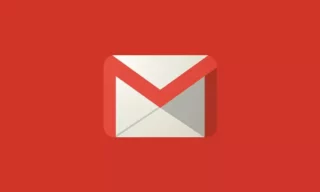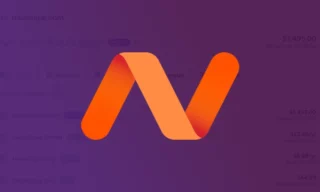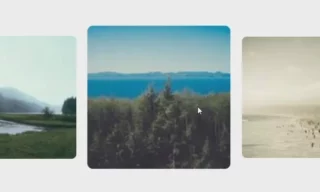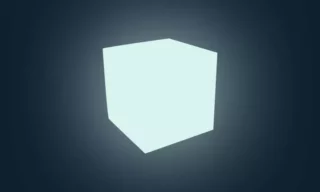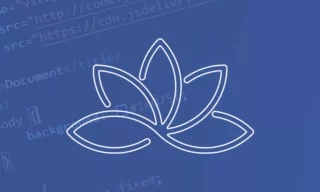A Designer’s Guide to Mastering File Management: Say Goodbye to Clutter
Attention designers! Tired of rummaging through countless files on your computer and struggling to find a project you need? Do you find yourself struggling to remember where you saved important documents or photos? Are you tired of constantly searching for that elusive file on your cluttered desktop?
- The importance of file organization
- Choosing the right software tools to organize files
- What is the Eagle app?
- Eagle Cool features
- Fast import of inspirations
- Copy and paste or drag and drop
- Save images from any website with Browser Extension
- Organize Youtube links and preview them in the app
- Nested folder management
- File format support
- Manage and organize fonts
- Color palettes of images
- Image tagging and filtering
- Find files easily
- Finding duplicates
Don’t fear, because it’s time to take control of your digital life and organize your computer files. As a designer, having an efficient file system can save you time, reduce stress and improve your overall workflow. It’s time to get organized!
In this post, I will share an app for organizing files on your computer that will be very efficient along with tips to help increase productivity and keep your designs organized. Say goodbye to chaos and hello to productivity! Grab a cup of coffee and let’s get started!
The importance of file organization
As a designer, it is extremely important to keep your files well organized on your computer. A disorganized file system can lead to lost work, missed deadlines and a general feeling of chaos. By taking the time to set up a system that works for you and keep your files organized, you can avoid these problems and make your workflow much smoother.
Choosing the right software tools to organize files
As a designer, it is very important to have a system for organizing your design files. This will help you keep track of your work and ensure that you can find the files you need when you need them, quickly and without wasting time.
If you tend to forget where you saved your files, if you find yourself getting confused between files over time, if you find yourself spending hours looking for an important document or photo, look no further than Eagle, an innovative app designed to help you easily manage and organize all your digital files.
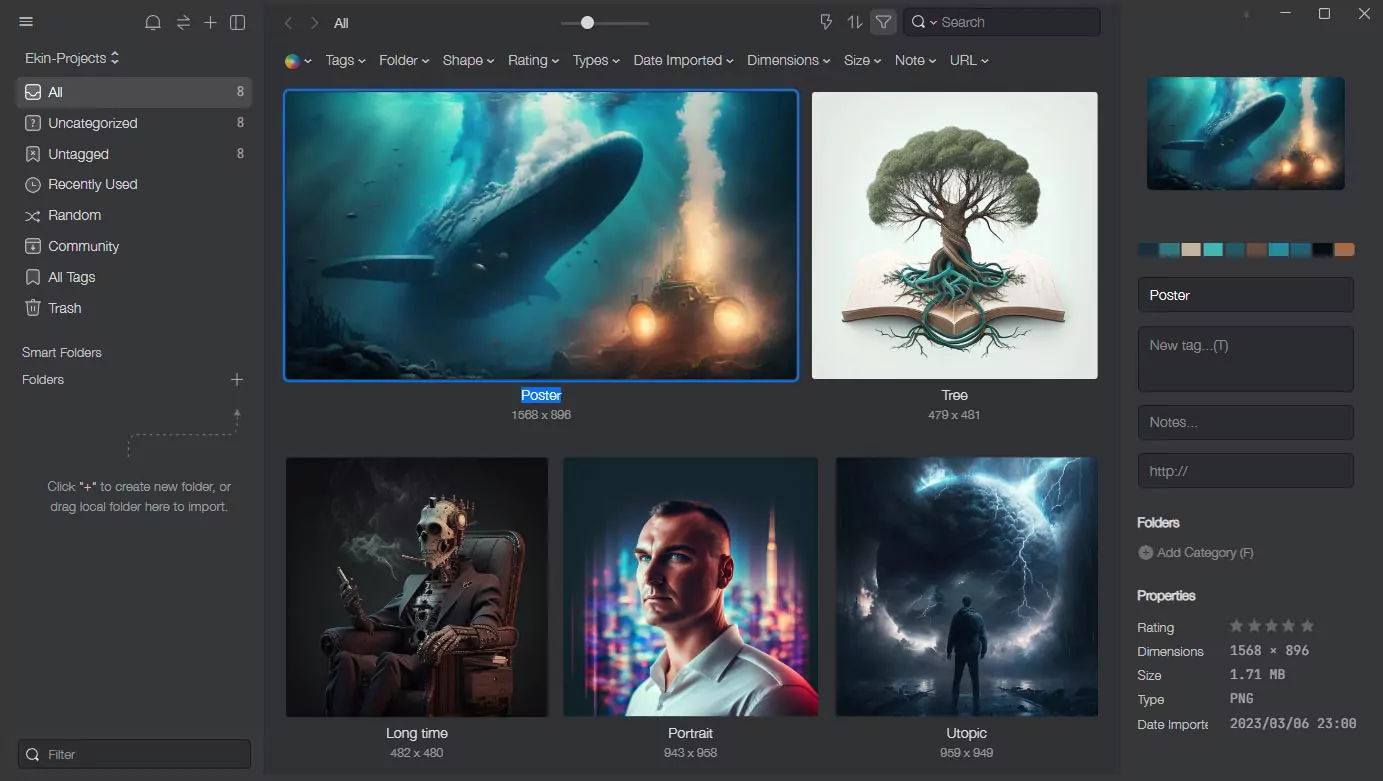
As a designer and creative, I can honestly say that Eagle, with its user-friendly interface and powerful organizational tools, has revolutionized the way we approach file management.
With this app, you can create separate folders for each project and add tags to each file so you can easily find it later. You can also preview your design files and even videos through their thumbnails without opening them; of course, it’s not limited to these features, I’ll explain the highlights in the following lines of this article.
What is the Eagle app?
Eagle is an application that helps you organize your files and keep track of your projects. It is one of the most efficient ways to easily organize all the files on your computer.
This app makes it easy to keep track of all your files in one place. You can also add notes and comments to files and use the search function to find specific items. The fact that it is available for both macOS and Windows operating systems is also an advantage.
Eagle Cool features
If you’re looking for a great way to organize your files, check out Eagle! Eagle is an app that allows you to easily organize your files and keep track of where they are. Let’s see what are the features of this app, how it can make a designer’s life easier, and what benefits it has.
Fast import of inspirations
When working on a project, it’s important to be able to quickly draw inspiration from a variety of sources. The Eagle app makes it easy to do just that.
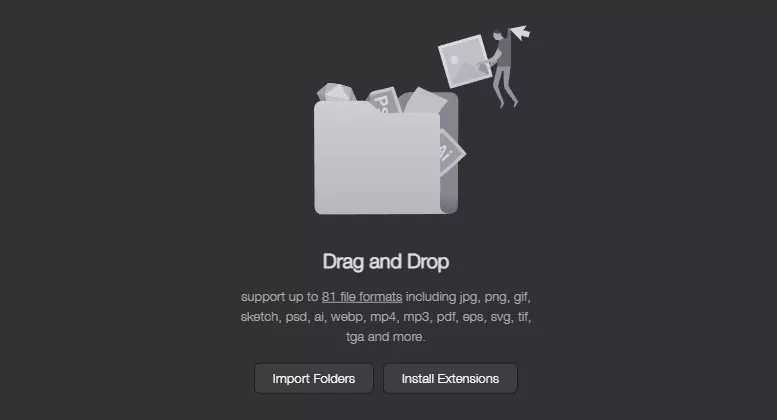
With the Eagle app you can import images, text and other files from your computer or the web. This makes it easy to keep all your sources of inspiration in one place, so you can access them quickly and easily.
Copy and paste or drag and drop
When you copy an image from anywhere (web or computer) and paste it with the Eagle application open, the image is immediately included in your archive. You can also add images to the program by drag and drop.
Save images from any website with Browser Extension
Eagle has a free browser extension that allows you to save images from any website in just a few clicks. Just select the image and specify where you want to save it. It works directly with Eagle. It is extremely easy to use and is available for both Chrome and Firefox.
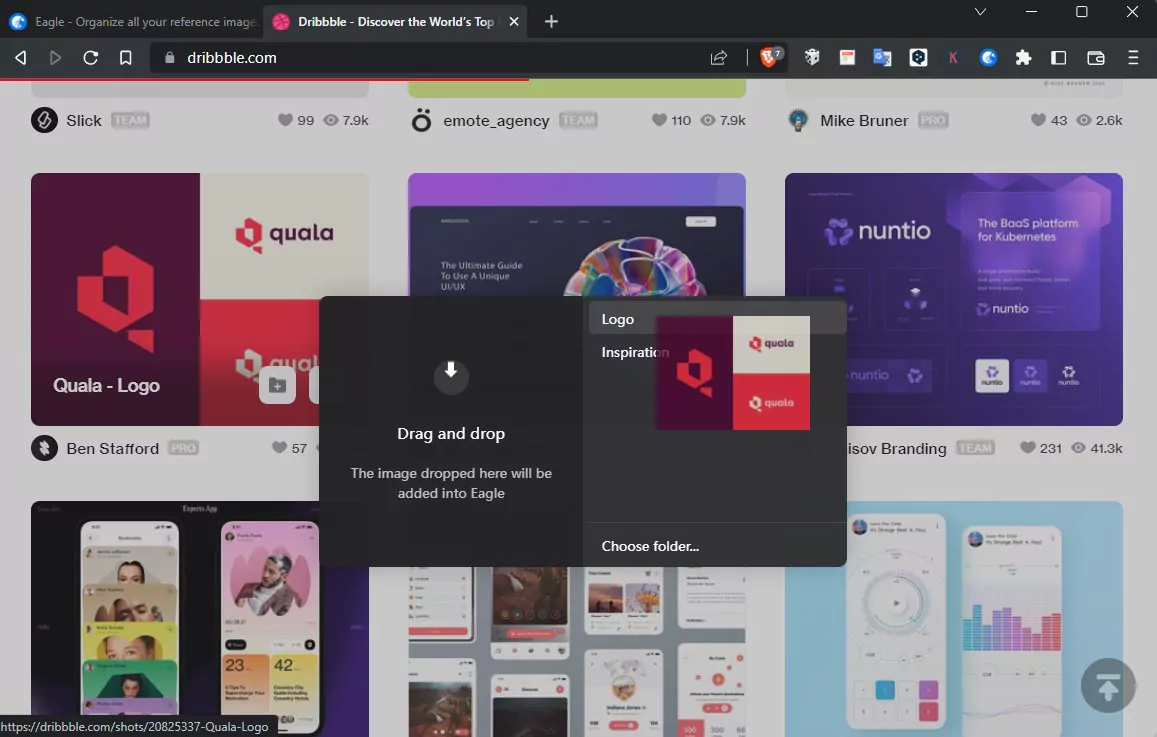
With this extension you can also save specific areas on websites. Simply click on the Eagle icon. A new tab will open and you can choose which area you want to save. Whether you want to save a specific area of the website or the entire website.
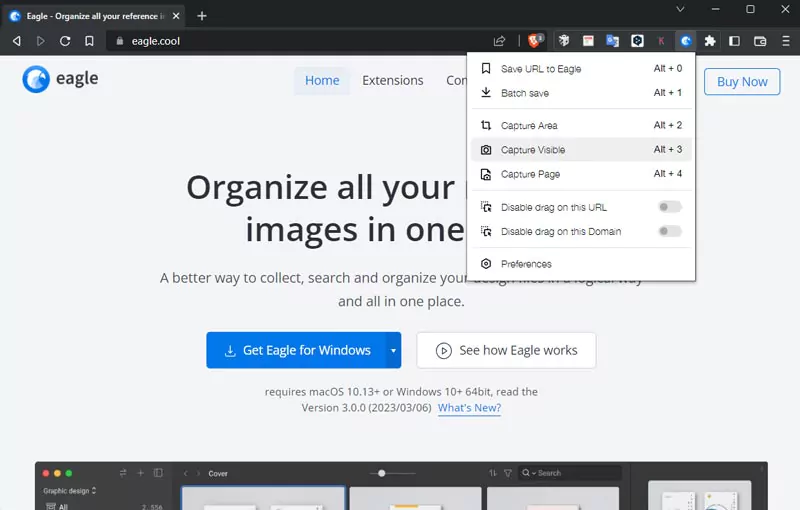
Organize Youtube links and preview them in the app
If you use YouTube as a resource and need to organize YouTube videos, Eagle is a great way to organize them. When you’re trying to find a specific video on YouTube, it’s hard to search through dozens of tabs to find it. That’s where Eagle comes in.
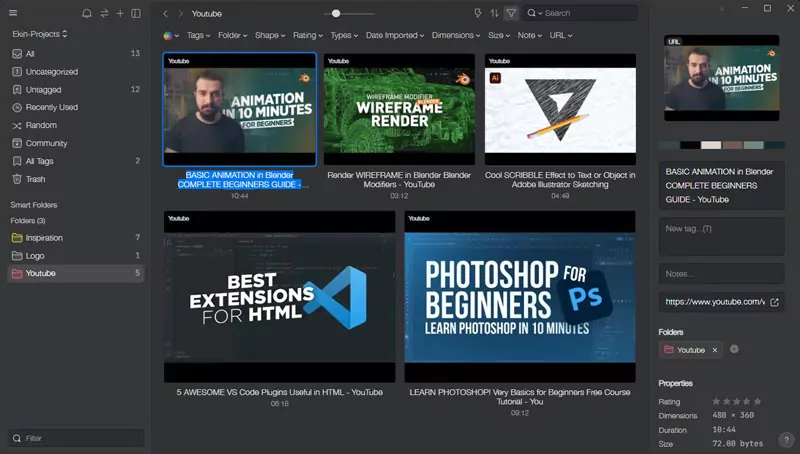
With Eagle, you can organize all your YouTube links and preview them right in the app. Now you can easily find the video you’re looking for and get back to what you were doing.
Nested folder management
Create folders that reflect your design process, such as a folder for each project, and then create separate folders for images, fonts, templates, etc. within those project folders.
Organizing files in nested folders can be a daunting task, but the Eagle app makes it easy. With its easy interface, you can create and manage nested folders with ease.
File format support
Eagle can read many different file formats, making it one of the best editing tools.
You can view common formats like JPG, PNG, GIF, SVG, EPS, WebP and TIFF, as well as less common ones like HDR, RAW, etc. Supports Photoshop, Illustrator, Adobe XD, InDesign.
It can display PowerPoint, Word, Excel programs from Microsoft Office applications. Cinema 4D and Blender are supported among 3D programs. Compatible with AutoCad, SketchUp programs.
Supports previews of formats such as FBX, OBJ. You can also run formats such as MP3, MP4 without the need for another application, and you can even create timecodes and take notes of what happened during which time.
Manage and organize fonts
As you probably know by now, one of Eagle’s main functions is to help you organize your files. This includes managing and organizing fonts. You can also preview and manage the fonts you use in your designs.
Color palettes of images
Colors are very important for a designer. With this application you can easily access the color palette of the selected image. It creates its own color palette with average values and you can copy the hex code, RGB or HSL values of the color you like with a single click. And you can even filter out other images with a similar color. It is really very useful.
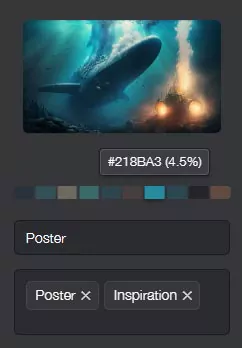
Image tagging and filtering
Adding tags to your images is a great way to keep your file structure organized. By tagging each image, you can easily find and view all images associated with a specific tag. In Eagle, you can add tags to your images by selecting the image and clicking the “Add Tag” button. You can create tag groups for yourself and quickly include these tag groups in the images you add later.
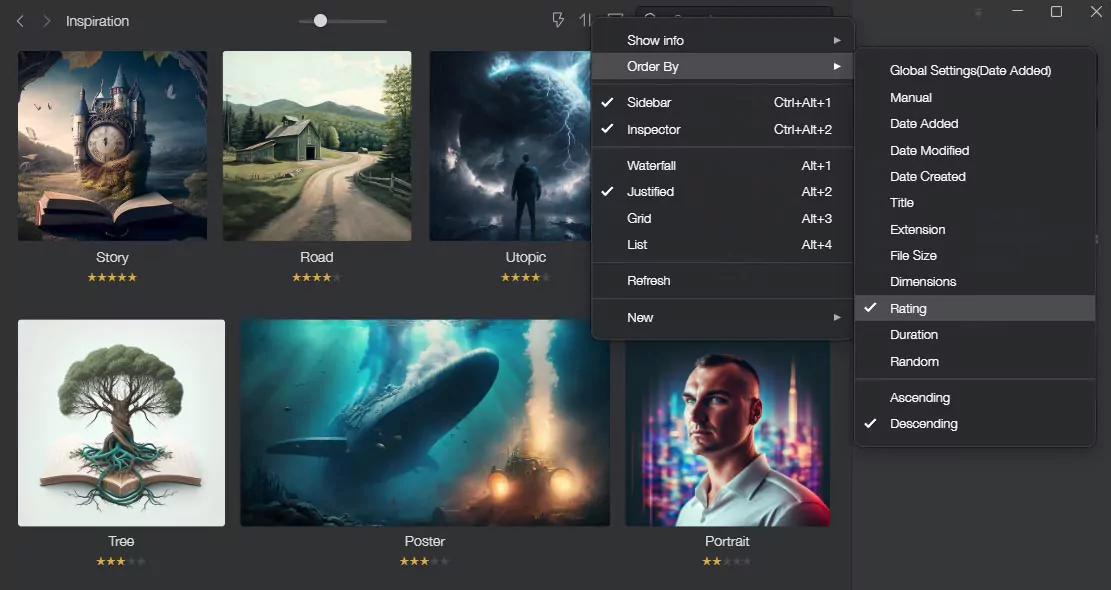
You can also add a description of the image. Eagle also allows you to filter and sort images by date, size and type. This makes it easy to find the images you are looking for.
You can even use the rating system as another filtering option. By combining all these options together, you can also create a completely different filtering option for yourself. This is of course available in many apps, but I have yet to come across a better app in terms of design and functionality.
Find files easily
As a designer, you know how important it is to be able to find and retrieve files quickly and easily. Here are some tips to optimize file search and retrieval on your computer:
- Use descriptive keywords when naming your files. This will make it easier to find the file you are looking for through the app.
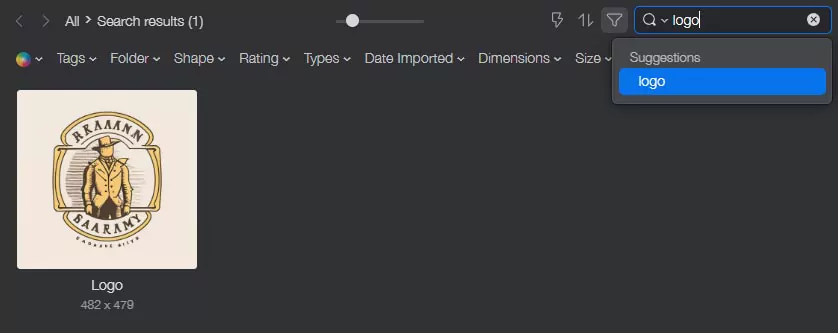
- Take advantage of thumbnail previews. Many preview files are created automatically through the Eagle app. For videos, you can easily create a thumbnail preview of the frame you specify, making it easy to find the videos you’re looking for.
- Sort files into categories or subfolders. This will help you keep similar files together and make it easier to find what you need when working on a project.
Finding duplicates
If you have a lot of files on your computer, it can be hard to keep track of them all and make sure you don’t accidentally duplicate any of them. That’s where Eagle comes in!
With the duplicate file finder, you can quickly scan your entire computer (or just a specific folder) for duplicate files and get rid of the excess in just a few clicks. This not only frees up space on your hard drive, but also lets you deal with fewer files by getting rid of unnecessary files.
How to get started with Eagle app?
You can download the Eagle app by going to eagle.cool. Once you’ve downloaded the app and signed up, you can use the 30-day trial and try out how the features we mentioned work.
While many apps are sold on a monthly or yearly basis, the Eagle app is sold for $30 for unlimited use. That’s a very reasonable price for such a program. If you are a teacher or student, you can also get this program at a discount. Have a look at their website.
Conclusion
By following these tips, you are well on your way to a more organized computer for designers. Having an organized file structure will help ensure that all of your work is safe and easily accessible.
It may take some time to get everything set up the way you want it, but trust us, it’s worth the effort! After all, when it comes to designing projects efficiently and reducing stress, organization is key.