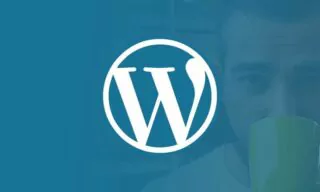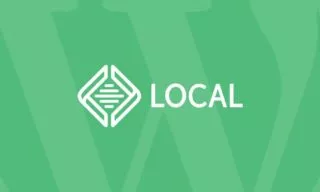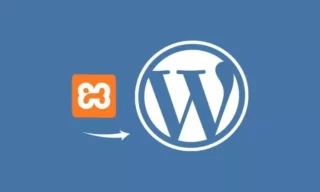CyberPanel and WordPress Integration: Revolutionizing Web Hosting and Site Management
Have you ever wondered how effortlessly some websites seem to operate, delivering content at lightning speed with seemingly minimal effort? The secret often lies in the tools used behind the scenes. Enter CyberPanel, an emerging game-changer in the world of web hosting and site management.
This guide peels back the layers of this powerful tool, particularly when combined with WordPress, unveiling how it transforms the complex process of website management into a seamless experience.
CyberPanel is a highly effective tool for web hosting and site management, particularly compatible with OpenLiteSpeed and LiteSpeed servers. This guide aims to provide a comprehensive tutorial on setting up a complete website using CyberPanel.
It assumes that you already have CyberPanel installed. If you’re new to this and don’t have a server or CyberPanel installed, it’s recommended to refer to other tutorials for initial setup guidance.
CyberPanel: An Overview
CyberPanel is not just a management interface but a robust platform for managing your web hosting environment. It allows you to create new websites and manage existing ones efficiently.
The integration with OpenLiteSpeed and LiteSpeed ensures a performance-optimized hosting environment, which is crucial for modern web applications.
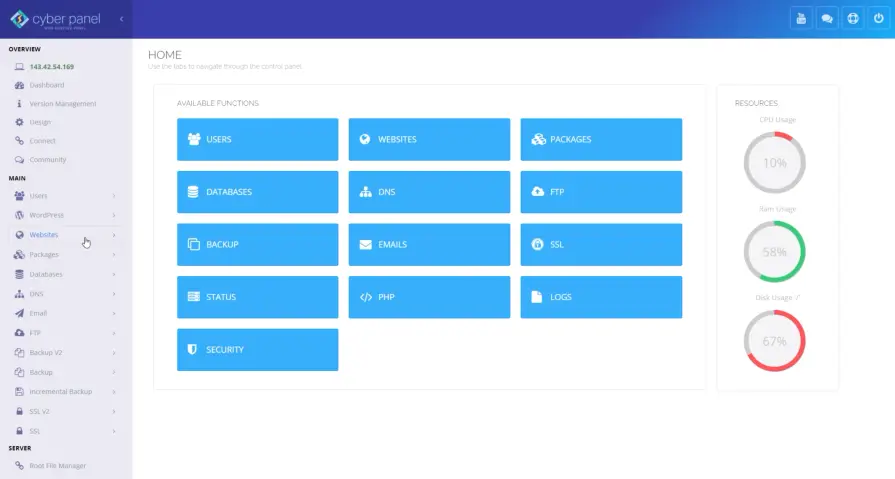
Step-By-Step Guide To Setting Up A Website
The first step involves selecting a hosting package. Typically, CyberPanel comes with a default package suitable for basic needs. You would then proceed to select the ‘admin’ as the owner, assuming it’s the only option available in your setup.
After the package selection, you input the domain name previously purchased, for example, ‘Travelique.net’. Subsequently, an email address is added. This step is crucial as it links your domain to the CyberPanel platform.
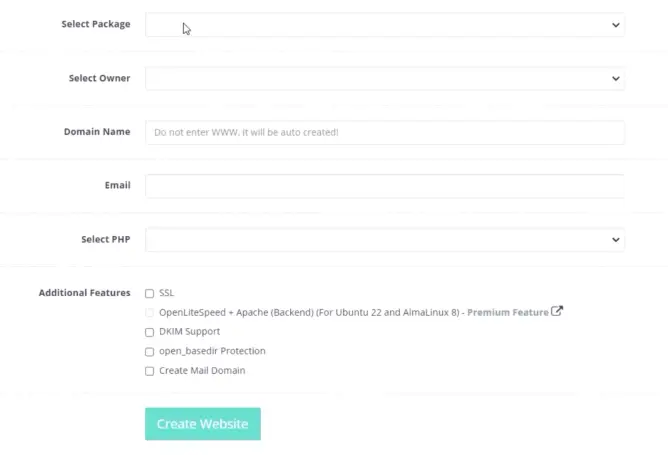
Selecting the PHP version (e.g., PHP 8.0) is an essential step, keeping in mind the compatibility with your application. SSL certification is vital for website security. CyberPanel facilitates this by providing free SSL certificates through Let’s Encrypt. This is a significant feature, given the importance of HTTPS in modern web security protocols.
CyberPanel offers advanced options like Domain keys identified mail (DKIM) for email security, OpenBasedDirProtection for PHP applications, and options for creating mail domains.
DKIM ensures the legitimacy of the emails sent from your domain, enhancing the overall email security. OpenBasedDirProtection is a security measure that restricts PHP applications to access files and directories beyond specified limits, adding an extra layer of security.
After configuring these settings, you initiate the website creation process. At this stage, the CyberPanel sets up the environment based on your specifications but doesn’t install WordPress yet.
WordPress Installation on CyberPanel
Upon successful installation, you manage the domain where you can confirm the successful setup of SSL. The next significant step is installing WordPress. CyberPanel streamlines this process with a dedicated link for WordPress + Lightspeedcache installation.
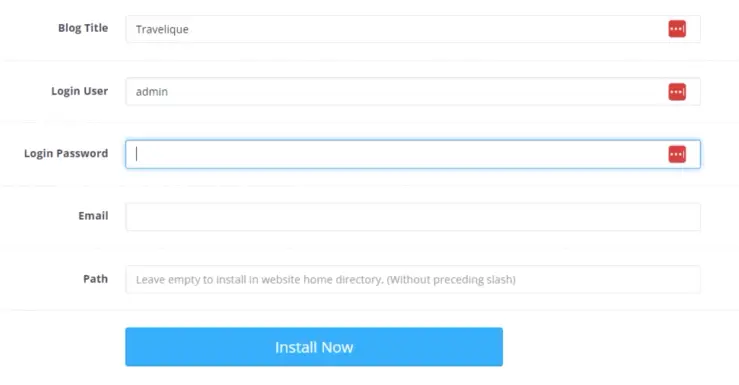
This integration not only installs WordPress but also includes Lightspeedcache plugin, which significantly enhances website speed and performance.
After the WordPress installation, you should verify the installation by checking the files in the File Manager. CyberPanel organizes these files under the ‘Public HTML’ directory of your domain, indicating a successful WordPress setup.
However, before the website goes live, a DNS redirection from your domain provider (e.g., Namecheap) is required to make the site accessible to the public.
This tutorial concludes with a successful website setup using CyberPanel and WordPress. The ease and efficiency of CyberPanel make it an excellent choice for web administrators.
The next steps involve customizing your WordPress site, optimizing it for performance, and implementing SEO best practices to ensure your site is not only running but also performing well in search engines.
Conclusion
In conclusion, the journey through setting up and managing a website using CyberPanel and WordPress reveals a path of simplicity and efficiency. This combination not only streamlines the process but also opens up new possibilities for web administrators and enthusiasts alike.