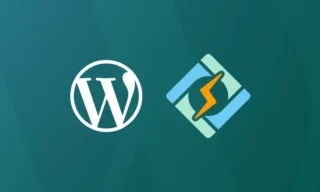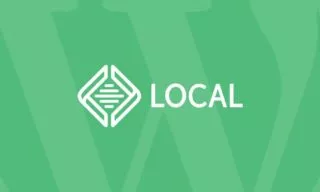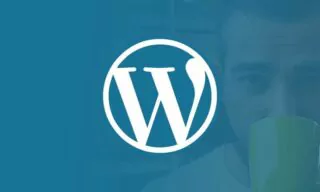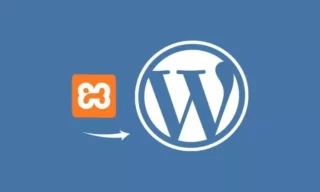Custom WordPress Theme Tutorial: First Steps
Today, we’re delving into the essentials of crafting a personalized theme in WordPress. This process, integral for web developers and designers, involves understanding and manipulating key files to achieve a unique look and functionality.
The Foundation of Your Theme
A WordPress theme can start with just two files: index.php and style.css. These files lay the groundwork for your theme’s structure and style.
index.php: This file determines how the homepage and other content pages are displayed on your site. It’s essential for the WordPress system to recognize your folder as a theme.style.css: Apart from containing CSS codes for styling, this file plays a crucial role in defining your theme’s identity within WordPress.
Adding Theme Information in Style CSS
To make your theme more recognizable and professional, it’s crucial to include specific details in the style.css file. This includes:
- Theme Name
- Author Description
- Version Number
- License Information
- Tags and Text Domain
These details are pivotal for WordPress to display relevant information about your theme in the admin panel.
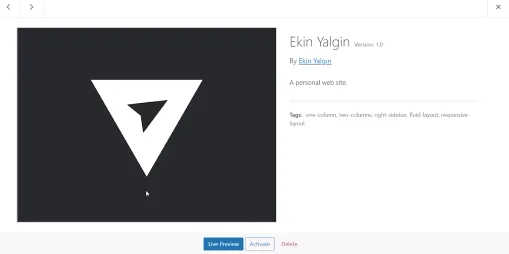
Understanding Theme Details
Navigating to the Themes Page
When you enter the themes page in the WordPress admin panel, you’ll see a list of available themes. Each theme displays its name, author, description, tags, and an image.
The Process of Creating a New Theme
To create a new theme, follow these steps:
- Go to the folder where your WordPress site is installed.
- Navigate to the
wp-content/themesfolder. - Create a new folder for your theme, adhering to naming conventions (lowercase, no spaces).
- Use a code editor like Visual Studio Code to work with these files.
Adding Files to the Theme Folder
Create index.php and style.css in your theme folder. These files are essential for WordPress to recognize your theme.
Editing the Theme Details
Edit the style.css file to add essential information about your theme. This step is crucial for your theme’s identity and appearance in the WordPress admin panel.
Adding Details to Style.css
Include the following in your style.css:
/*
Theme Name: Ekin Yalgin
Theme URI: https://www.ekinyalgin.com
Author: Ekin Yalgin
Author URI: https://www.ekinyalgin.com
Description: A personal web site.
Version: 1.0
License: GPL2
License URI: http://www.gnu.org/licenses/gpl-2.0.html
Tags: one-column, two-columns, right-sidebar, fluid-layout, responsive-layout
Text Domain: ekinyalgin
*/Adding a Theme Screenshot
To enhance your theme’s presentation in the admin panel:
- Create a 1200×900 px image (72 DPI) in a graphic editor like Photoshop.
- Save the image as
screenshot.pngin your theme’s main folder. - This screenshot will appear in the theme details on the admin panel.
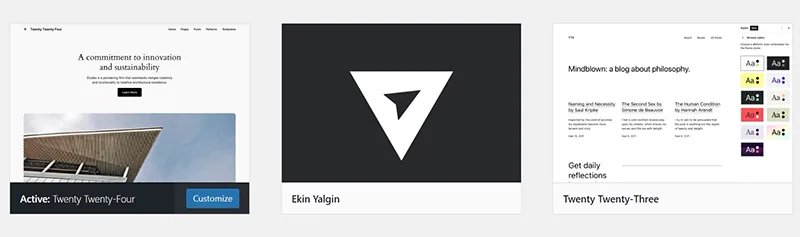
Conclusion
Creating a customized WordPress theme involves understanding and editing key files like index.php and style.css. By adding detailed information and a theme screenshot, you can make your theme stand out and appear professional.