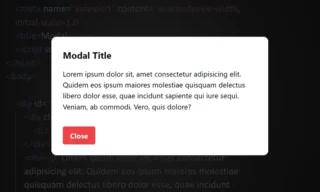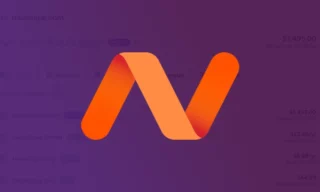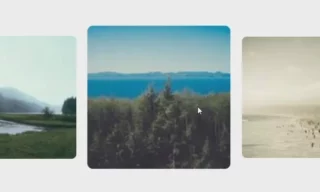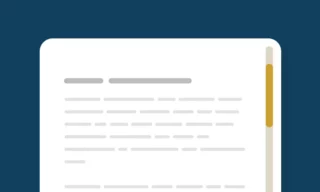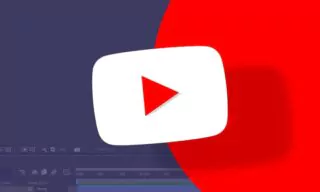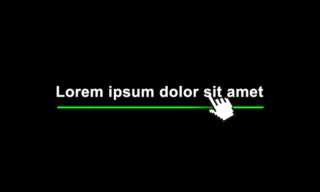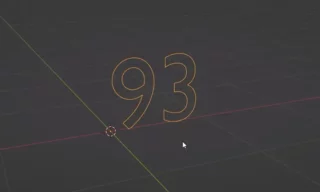How to Create Animated Image Carousel with CSS Step by Step
|
Creating a visually appealing and functional website is a foundational skill for web developers and enthusiasts. This guide will take you through the process of building a stylish homepage using HTML and CSS, specifically focusing on implementing a logo slider.
Index
We’ll use two files: index.html for the structure and style.css for the styling. Here’s a breakdown of the steps we’ll follow.
Understanding The Basic Setup
- index.html: This file acts as the homepage of your website. It will contain the HTML structure, including elements like divs, classes, and image tags.
- style.css: This file is used to style your HTML elements. Here, you’ll define styles like colors, dimensions, and positions.
Choice of Tools
- Visual Studio Code: A popular code editor, but any text editor can be used for this purpose.
Creating the HTML Structure
Setting Up the Wrapper and Slider
- Wrapper Code: This is a container that holds various elements of your webpage. It’s essential for positioning and organizing content.
- Slider Div: Inside the wrapper, we add a slider div, which will be the container for our sliding logos.
Adding Logos
- Slide Class: Each logo is placed inside a div with a class of ‘slide’. This class will be crucial in styling and animating the logos.
- Image Tags: Insert image tags within the slide class. Here, you can add various logos, like ‘binance.png’.
<div class="slider">
<div class="slide">
<img src="binance.png" alt="">
<img src="binance.png" alt="">
<img src="binance.png" alt="">
<img src="binance.png" alt="">
<img src="binance.png" alt="">
<img src="binance.png" alt="">
<img src="binance.png" alt="">
<img src="binance.png" alt="">
</div>
<div class="slide">
<img src="binance.png" alt="">
<img src="binance.png" alt="">
<img src="binance.png" alt="">
<img src="binance.png" alt="">
<img src="binance.png" alt="">
<img src="binance.png" alt="">
<img src="binance.png" alt="">
<img src="binance.png" alt="">
</div>
</div>Styling with CSS
Basic Styling
- Body Tag: Assign a background color or other styles to the body of your webpage.
- Wrapper Class: Center the elements inside the wrapper on the page.
Logo Slider
- Box Shadow: Add a shadow to your logo slider area for a sleek look.
- Slide Class Styling: Set the height, display properties (like flex), and align-items to center the logos correctly.
Fixing Logo Alignment and Spacing
- Image Tag Styling: Adjust the height and padding of the logos to ensure they are well-spaced and aligned.
- Display Flex: To line up logos side by side instead of one below the other.
.wrapper {
width: 100vw;
height: 100vh;
display: flex;
align-items: center;
justify-content: center;
}
.slider {
width: 1000px;
height: 100px;
position: relative;
background: white;
box-shadow: 0 10px 20px -10px rgba(0, 0, 0, 0.2);
display: flex;
overflow: hidden;
}
.slide {
height: 100px;
display: flex;
align-items: center;
animation: slideshow 10s linear infinite;
}
.slide img {
height: 70px;
padding: 0 30px 0 30px;
}
@keyframes slideshow {
0% {
transform: translateX(0);
}
100% {
transform: translateX(-100%);
}
}
.slider::before,
.slider::after {
height: 100px;
width: 200px;
position: absolute;
content: "";
background: linear-gradient(to right, white 0%, rgba(255, 255, 255, 0) 100%);
z-index: 2;
}
.slider::before {
left: 0;
top: 0;
}
.slider::after {
right: 0;
top: 0;
transform: rotateZ(180deg);
}Animating the Logos
Keyframe Animation
- Keyframe Property: Use keyframes to create a scrolling effect from left to right.
- Animation Property: Add an animation property in the Slide class to define the duration, timing, and iteration of the animation.
Enhancing the Slider
- Overflow Handling: Set ‘overflow:hidden’ to prevent logos from spilling outside the designated area.
- Continuous Loop: Duplicate the Slide class in HTML to create a continuous sliding effect.
Final Touches
Adding Gradient and Transparency
- Position Absolute: Apply this to add a gradient effect on the edges.
- Before and After Properties: Use these to create a soft entrance and exit effect for the logos.
Conclusion
Creating a logo slider using only HTML and CSS is an excellent exercise in understanding web page layout and animation. By following these steps, you can create a dynamic and visually appealing component for your website. Remember, practice and experimentation are key to mastering web development skills.
Trending
Look at These!