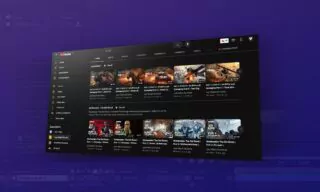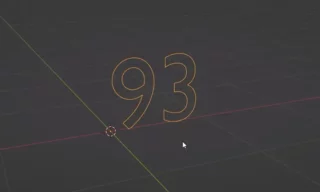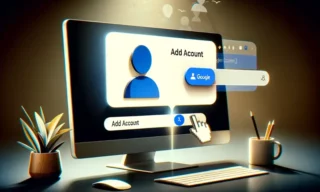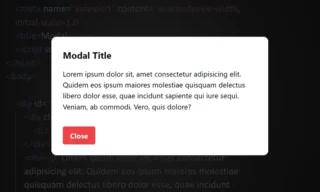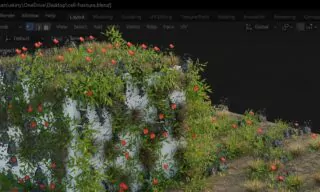Airpod Case Not Charging! Quick Solution with Effective Methods
Have you ever found yourself in a dilemma where your AirPods won’t charge? You’re ready for a morning run or an important call, but your AirPods won’t charge. You put them in their case and still nothing happens. It’s not just frustrating; it’s a hindrance to your daily rhythm.
- How to Fix AirPods Not Charging in Case
- Plug Your AirPods Back In
- Make Sure Both AirPods and Case Are Charged
- Cleaning your AirPods for Optimum Performance
- Updating the Firmware on your AirPods
- Reset your AirPods for a Fresh Start
In this blog, we dive into the world of AirPods and headphone charging problems, uncovering the mysteries and solutions behind these high-tech friends that seem to have a mind of their own.
How to Fix AirPods Not Charging in Case
Plug Your AirPods Back In
If your AirPods stubbornly refuse to charge in their case, a simple but effective trick is to take them out and put them back in. As simple as it sounds, it’s like restarting a computer that’s having trouble, and it’s surprisingly effective.
The removal and reinsertion process ensures that the AirPods fit perfectly into the charging contacts of the case, a crucial step that is often overlooked.

Imagine gently placing each AirPod back into their cozy dock to make sure they’re fully seated in their charging dock.
Make Sure Both AirPods and Case Are Charged
In a world where our devices are always at our fingertips, it’s easy to forget that they need a rest and a charge, just like us. Make sure your AirPods and the case are adequately charged.
It’s like feeding two birds with one donut – as your AirPods charge, so does your case. A well-charged case is like a power bank for your AirPods, ready to support them through hours of music, calls and your favorite podcasts.
Cleaning your AirPods for Optimum Performance
AirPods’ tiny nooks and crannies can become a haven for dirt and earwax, affecting their efficient charging capabilities.
Regular cleaning isn’t just about hygiene; it’s about preserving the functionality of these tiny tech wonders. Gently wipe surfaces and charging points with a soft, lint-free cloth.
Avoid water or chemical cleaners – think of it as a gentle process to rejuvenate your AirPods, not a deep sea dive!
Updating the Firmware on your AirPods
Just like updating your smartphone can breathe new life into it, updating the firmware on your AirPods can work wonders. These updates often include fixes for common bugs like charging issues.
Your AirPods automatically update themselves when they’re in the charging case, connected to an iOS device, and within Wi-Fi range. Keep them close to your iPhone or iPad to make sure they update.
Reset your AirPods for a Fresh Start
If the above steps feel like treating the symptoms instead of the cause, resetting your AirPods can be a panacea. This restores your AirPods to factory settings – a clean slate.
To reset, press and hold the setup button on the case for about 15 seconds until the status light flashes yellow and then white. After resetting, reconnect them to your device and they will usually return to their optimal state of charge and performance.
Troubleshooting Your AirPods Case Charging Problems
Reconnect Lightning Cable
When your AirPods case decides to take a break from charging, start with the basics: unplug and re-plug the lightning cable. This step ensures a secure connection free of small obstructions or misalignments that could disrupt the power flow.
Replace Your Charging Equipment
Replace your existing lightning cable, try a different charging pad or plug it into another power outlet. Cables can fray, charging pads can fail and outlets can break – this trio is the potential culprit. Experimenting with different combinations can often identify the weak link in your charging chain.

Cleaning the Lightning Port
The third step in revitalizing your AirPods case is similar to clearing a clogged pathway. Over time, the lightning port can collect various debris and dust, blocking the connection between the cable and the port.
Gently cleaning the port can be a game changer. Use a soft, dry, lint-free cloth or a non-metallic, soft-bristled brush to gently remove debris.
How to Update and Reset your AirPods
If the steps above didn’t fix the problem, updating and resetting your AirPods may be the key to resolving deeper software bugs. Although the case itself is not firmware, keeping your AirPods up to date ensures that all components work in harmony.
If they are already updated, a reset may be necessary. To reset, place your AirPods in the case, open the cover and press and hold the setup button until the light flashes first yellow and then white. After resetting, pair it with your device again and check if the case continues to charge.
Conclusion
Navigating the world of technology can sometimes feel like solving a complex puzzle, especially when it comes to something as baffling as AirPods not charging. But with the right information and a few simple steps, you can turn this baffling scenario into a minor hiccup in your digital life.