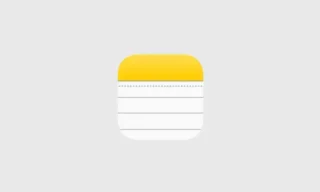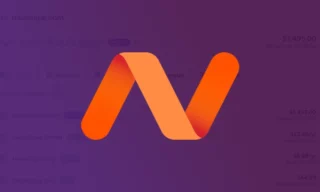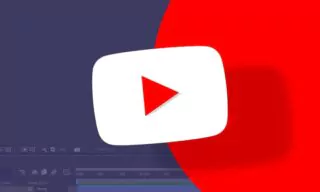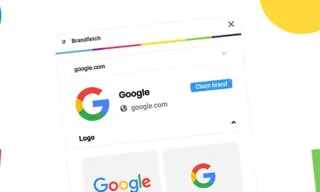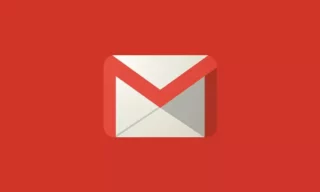How to Block and Unblock Contacts on WhatsApp
Social media applications, particularly WhatsApp, have fundamentally transformed our communication methods. These platforms offer a swift and efficient means to remain connected with friends and family.
- How to Block and Unblock Contacts
- How to Block Someone on WhatsApp
- What Happens When You Block Someone on WhatsApp
- How to Unblock Someone on WhatsApp
The ease of sending messages, sharing moments, and even conducting business via WhatsApp underscores its significance in our daily lives. Its global reach enables us to maintain relationships regardless of geographical boundaries, making the world feel a bit smaller and more connected.
The Dark Side: Trolling and Harassment on WhatsApp
However, the accessibility and anonymity provided by such platforms can also lead to negative experiences. Trolls and individuals intent on causing distress find these platforms to be fertile ground for their activities.
Harassment, threatening messages, and cyberbullying are not uncommon. This dark side of digital communication necessitates awareness and protective measures to safeguard one’s mental and emotional well-being.
Why You Might Want to Block Someone on WhatsApp?
Blocking becomes a crucial tool in such scenarios. When you encounter harassment or threats on WhatsApp, it’s essential to understand why blocking is more than just a feature; it’s a necessary step for personal safety and peace of mind. Blocking someone who is causing distress can serve several purposes:
- Ceasing Harassment: If you’re on the receiving end of abusive messages, blocking the sender is the most immediate way to stop this form of digital harassment.
- Halting Unwanted Communications: Sometimes, the issue isn’t harassment but unwanted messages that could range from spam to persistent texts from an acquaintance. Blocking these contacts can clean up your message feed and reduce digital clutter.
- Ending Communications Politely: At times, you may wish to cease communication with someone without confrontation. Blocking can serve as a non-confrontational method to end such interactions.
How to Block and Unblock Contacts
WhatsApp, a widely used social media platform, offers various features to enhance user privacy and control over communication. Among these features is the ability to block and unblock contacts.
This guide will detail the steps to block and unblock someone on WhatsApp and explain what happens when you block a contact.
How to Block Someone on WhatsApp
Blocking someone on WhatsApp is a straightforward process. It prevents the blocked person from seeing your messages, status updates, or contacting you via calls or messages. Here’s how to do it:
- Open WhatsApp: Launch the app and navigate to the ‘Chats’ tab.
- Select the Contact: Tap on the chat with the person you wish to block.
- Access the Menu: Tap on the Menu button, symbolized by three dots in the upper right-hand corner of the screen.
- Block the Contact: Choose ‘More’ and then select ‘Block’.
- Confirm the Action: A pop-up window will appear. Tap ‘Block’ again to confirm your decision.
What Happens When You Block Someone on WhatsApp
Blocking someone on WhatsApp has several effects:
- Privacy: The blocked person cannot see your WhatsApp activity, including status updates, profile photo, and last seen timestamp.
- Communication Barrier: They cannot send you messages or call you through WhatsApp. If they attempt to message you, a notification stating “This person isn’t available right now” will appear on their end.
- Group Chats: If you share a group chat with the blocked person, they can still see your messages in the group, and vice versa.
How to Unblock Someone on WhatsApp
If you decide to unblock someone on WhatsApp, follow these steps:
- Open WhatsApp Settings: Tap on the three dots in the top right corner of the screen.
- Navigate to Privacy Settings: Select ‘Settings’, then ‘Account’, and finally ‘Privacy’.
- Manage Blocked Contacts: Go to ‘Blocked Contacts’.
- Unblock the Contact: Tap on the name of the person you wish to unblock.
- Confirm Unblocking: A pop-up window will appear. Tap ‘Unblock’ to restore communication with the person.
Understanding WhatsApp Blocking: Signs You’ve Been Blocked
WhatsApp, a popular communication platform, offers users the ability to block others for various reasons. While WhatsApp doesn’t explicitly notify you when someone blocks you, there are several indicators that can hint at it. If you suspect you’ve been blocked by someone on WhatsApp, here’s what to look out for:
Indicators That You Might Have Been Blocked on WhatsApp
- Last Seen and Online Status Disappear: Normally, you can see a contact’s last seen or online status in the chat window. If these are no longer visible, it might indicate you’ve been blocked.
- Single Check Mark on Sent Messages: When you send a message, a single check mark indicates that the message has been sent from your device. If the message never progresses to two check marks, which indicate delivery to the recipient’s device, it could mean you’ve been blocked.
- No Updates to Profile Photo: If a contact’s profile photo remains unchanged over an extended period, especially if you know they frequently update it, this might be a sign of being blocked.
- Messages Never Show “Delivered”: Trying to send a message can be a final test. If the message status always remains at “sent” (single check mark) and never shows “delivered” (two check marks), this is a strong indication of being blocked.
Conclusion
As we conclude this guide on How to Block and Unblock People on WhatsApp, it’s evident that these features are more than just technical functionalities; they are essential tools for maintaining our digital autonomy.
Whether it’s to safeguard from unwanted interactions or to manage our online presence effectively, understanding these features empowers us to make informed decisions.